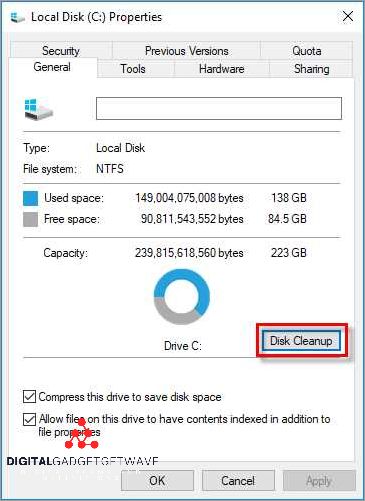
Having a full C drive can be a common issue for many computer users. When the size of the C drive, which is typically the primary storage drive, becomes oversaturated with data, it can cause performance issues and make it difficult to save new files or install new software. Understanding why your C drive is full and how to fix it is crucial for maintaining the optimal functionality of your computer.
The full occupancy of the C drive can be attributed to several factors. One of the main reasons is the accumulation of unnecessary files and programs that consume valuable storage space. Temporary files, old backups, and unused applications can quickly fill up your C drive, leaving little room for essential files and software. Additionally, downloads, media files, and documents can also take up a significant part of the disk’s capacity.
To determine the occupancy level of your C drive, you can check the disk usage in the system settings. This will provide you with an overview of the amount of storage space consumed and the available free space. If you find that your C drive is full or nearly full, it’s essential to take immediate action to free up space and optimize its performance.
There are several ways to fix a full C drive. One common method is to remove unnecessary files and programs manually. This can be done by going through your files and deleting any old or unused items. You can also use disk cleanup tools to automatically remove temporary files, empty the recycle bin, and compress unused files to free up space. Another option is to move files and programs to another storage device, such as an external hard drive or a different partition.
Contents
- 1 Causes of a Full C Drive
- 2 Problems Caused by a Full C Drive
- 3 How to Fix a Full C Drive
- 4 Preventative Measures for a Full C Drive
- 5 FAQ about topic “All You Need to Know About Full C Drive and How to Fix It”
- 6 What is a full C drive and why is it a problem?
- 7 How can I check the storage space available on my C drive?
- 8 What are some common causes of a full C drive?
- 9 How can I free up space on my full C drive?
- 10 What are some long-term solutions to prevent a full C drive?
Causes of a Full C Drive
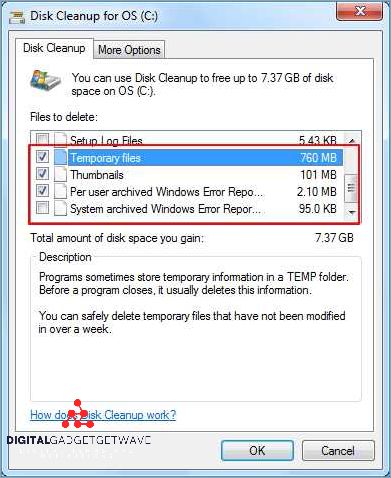
There are several factors that can contribute to a full C drive on your computer. One of the main causes is the oversaturation of the disk drive with files and data. When the drive is loaded with too many files, it can reach its maximum capacity and become full.
Another cause is the consumption of disk space by various programs and applications. As you install and use more software, they occupy a part of the memory and contribute to the overall disk load. This can result in a decrease in available space on the C drive.
The usage of storage space on the C drive can also be affected by the size of the files being stored. Large files, such as videos, images, and applications, take up more space and can quickly fill up the drive. Additionally, temporary files and backups can also consume a significant amount of disk space over time.
Frequent usage of the C drive can also lead to a full drive. If you use your computer for tasks that require a lot of memory or if you frequently download or save files, it can result in the occupancy of space on the C drive.
To prevent or fix a full C drive, it is important to regularly clean up unnecessary files and data, uninstall unused applications, and move files to other drives or external storage devices. By managing disk usage and storage effectively, you can ensure that your C drive has enough free space for smooth functioning of your computer.
Temporary Files
Temporary files are files that are created and used by various programs and processes on your computer. These files are typically created to store temporary data or perform specific tasks, such as caching or storing information during the execution of a program.
When you use your computer, temporary files can quickly accumulate on your C drive, filling up the available disk space and causing your hard drive to become full. This can lead to various issues, such as slow load times for programs and files, decreased performance, and even system crashes.
The temporary files can occupy a significant amount of your C drive’s storage capacity, especially if you have a small or oversaturated drive. These files can include temporary internet files, cached files from programs, installation files, and various other files created during everyday computer usage.
To free up disk space and improve the overall performance of your computer, it is important to regularly clean out temporary files from your C drive. You can do this manually by navigating to the temporary files folder and deleting them, or you can use disk cleanup tools provided by your operating system.
Before deleting temporary files, it is essential to understand that some of these files may still be in use by running programs. It is advisable to close all programs and processes that might be using the temporary files before attempting to delete them. Deleting temporary files that are in use can lead to data loss or program errors.
In conclusion, temporary files are a necessary part of everyday computer usage, but they can quickly fill up your C drive’s memory and affect the performance of your system. Regularly cleaning out these files can help free up disk space and improve overall system speed and efficiency.
Installed Programs
The size of installed programs on your computer can contribute to the oversaturated C drive, impacting the storage capacity and available space on your hard disk. When programs are installed, they occupy a part of the memory and disk space, adding to the overall occupancy of the C drive.
To check the amount of space consumed by installed programs, you can view the program files and their sizes in the C drive. This can be done by accessing the “Program Files” or “Program Files (x86)” folder, where most of the installed programs are stored. The size of each program can be determined by right-clicking on the respective folder or file and selecting “Properties”.
If the load of installed programs on the C drive is high, it can lead to limited free space and affect the overall performance of the system. In such cases, it may be necessary to uninstall unnecessary programs or move them to a different drive to free up space.
One option to manage the space consumed by installed programs is to use an uninstaller tool that can help identify and remove unwanted or seldom-used programs. These tools can provide a list of installed programs along with their sizes and allow you to select and uninstall them efficiently.
Additionally, you can consider moving heavy or rarely used programs to another drive if your computer has multiple storage options. This can be done by uninstalling the program from the C drive and reinstalling it on the desired drive.
Regularly reviewing the usage of installed programs and keeping the C drive from being fully loaded can help optimize system performance and ensure a sufficient amount of free space on your hard disk.
System Restore Points
System Restore Points are a feature in the Windows operating system that allows users to roll back their computer’s settings to a previous date and time. When a system restore point is created, the operating system takes a snapshot of the C drive’s hard drive occupancy, including the files, programs, and settings that are currently loaded onto it.
By default, Windows automatically creates restore points at certain intervals or before major system events, such as driver installations or software updates. These restore points serve as checkpoints that can be used to undo any changes made to the system that may have resulted in problems or errors.
Each restore point occupies a certain amount of space on the C drive. Depending on the size of the drive and the amount of storage already consumed, this can lead to the C drive becoming oversaturated with system restore points. When the drive reaches its full capacity, there may not be enough free space available for other applications and files.
If the C drive is full or close to full, it is important to check the usage of system restore points. To do this, you can open the System Protection settings in Windows and view the list of available restore points. You can also delete older restore points to free up space, or adjust the settings to reduce the space occupied by system restore points.
Keep in mind that deleting system restore points will permanently remove the ability to roll back to those specific points in time. Therefore, it is important to carefully consider which restore points to delete and ensure that you have other means of backup or recovery in place.
Problems Caused by a Full C Drive
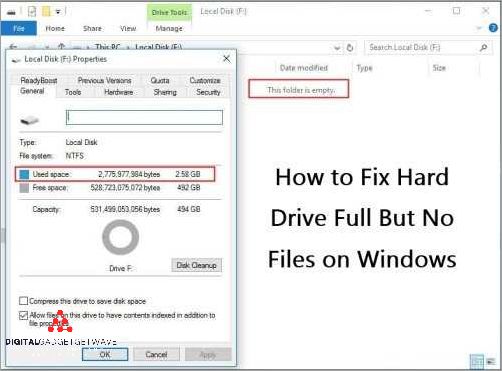
When your C drive is almost full, it can lead to various problems and hinder the performance of your computer. Here are some of the most common issues you may encounter:
Sluggish Performance: A full C drive can result in a slow and laggy computer. As the available disk space diminishes, it becomes harder for your computer to allocate memory and process tasks efficiently.
Insufficient Storage: When the C drive is consumed to its full capacity, you may find yourself struggling to save new files or install additional software. This lack of free space can limit your ability to work effectively and can also cause errors when trying to perform certain operations.
Low Virtual Memory: The C drive plays a crucial part in your computer’s virtual memory system. When the drive is full, the operating system may not have enough space to create virtual memory files, leading to performance issues and potential crashes.
Inability to Update Software: Software updates often require a certain amount of free space on the C drive to install properly. If your C drive is full, you may encounter errors or be unable to update essential programs, leaving your computer vulnerable to security risks.
Data Loss: When your C drive is almost full, there is a higher risk of losing important files due to system errors or crashes. Inadequate space can also affect file saving processes, resulting in corrupted or incomplete files.
It is essential to regularly monitor the usage and occupancy of your C drive to avoid these problems. By clearing unnecessary files, uninstalling unused software, and managing your storage efficiently, you can keep your C drive from becoming full and maintain optimal performance for your computer.
Slow Computer Performance
The performance of a computer can be significantly affected when the C drive is full or nearly full. This is because the C drive is typically where the operating system and most software applications are installed. When the C drive has insufficient free space, it can lead to a decrease in computer performance.
One reason for slow performance is the limited amount of memory available. When the C drive is full, there may not be enough memory to efficiently run programs and process data. This can result in slower response times and overall sluggish performance.
In addition to limited memory, a full C drive can also lead to slow performance due to limited storage capacity. When the drive is oversaturated with files and data, it takes longer to access and load the necessary files, leading to slower performance.
When the C drive is consumed by large files or unnecessary data, it can negatively impact computer performance. This is because the hard disk needs to search and load these files whenever they are accessed, resulting in slower processing speeds.
To improve computer performance, it is important to regularly monitor the storage space on the C drive and ensure that it is not full or nearing its maximum capacity. Clearing unnecessary files, uninstalling unused programs, and moving large files to a different drive can help free up space and improve overall performance.
In conclusion, a full or nearly full C drive can significantly impact computer performance. By ensuring that there is sufficient free space and optimizing file storage, users can avoid slow performance and maintain a smoothly running computer system.
Inability to Install or Update Software
One of the common issues encountered when the C drive is full is the inability to install or update software. When the hard drive’s occupancy approaches its maximum capacity, there is limited space available for new software installations or updates. This can be a significant problem, especially for users who frequently install new programs or need to keep their software up to date.
When the C drive is full, it means that the available free space has been completely consumed. This oversaturated disk usage prevents the system from loading new software properly. As a result, attempting to install or update software may result in error messages or the process may be abandoned due to insufficient space.
It is essential to regularly monitor the storage space on the C drive to prevent it from becoming full. To do this, you can check the size and occupancy of the drive by accessing the disk management tools on your operating system. By identifying large files or unnecessary data that occupy significant space, users can free up storage and create room for new software installations or updates.
If you encounter the inability to install or update software due to a full C drive, it is recommended to take immediate action to clear up space. This can include deleting unnecessary files, uninstalling unused programs, or moving files to external storage devices. By creating more free space on the C drive, you can ensure smooth software installations and updates in the future.
Data Loss and Corrupted Files
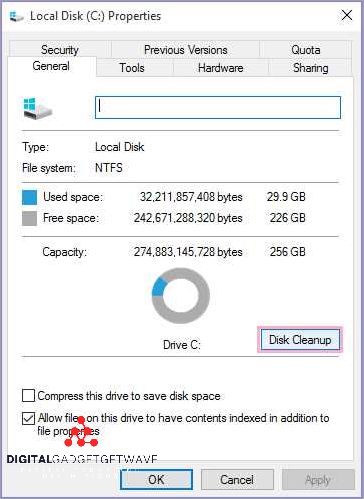
When your C drive is nearing its maximum capacity, it can lead to data loss and corrupted files. The C drive is usually the primary partition on your hard disk where your operating system and essential software are installed. If it becomes overloaded and filled with too much data, it can result in performance issues and potential data loss.
When the C drive is nearly full, it can affect the overall performance of your computer. As the drive reaches its maximum capacity, it becomes harder for your operating system to function properly. This can result in slow load times, freezes, and crashes. Additionally, it can also cause files to become corrupted or inaccessible, leading to data loss.
One of the major reasons for data loss and corrupted files is when the C drive is over-occupied with various types of data. This can include large applications, temporary files, downloads, and user documents. When the drive is oversaturated, the system may not have enough available memory to handle new data, leading to errors and file corruption.
It is important to regularly monitor the C drive’s occupancy and manage the usage of its storage space. This includes deleting unnecessary files, uninstalling unused applications, and moving data to other drives or cloud storage. By keeping the C drive free from excessive data, you can ensure better system performance and reduce the risk of data loss and file corruption.
How to Fix a Full C Drive
If your C drive is full, it means that the storage capacity of your hard disk is completely consumed, and there is no free space left. This can lead to various issues, such as slow performance, inability to install new programs, and system crashes. To fix a full C drive, you need to free up some disk space by reducing the amount of data stored on it.
First, you need to identify which files and folders are occupying the most space on your C drive. You can do this by checking the disk usage using the built-in Windows disk management tool or third-party software. Once you know which files and folders are taking up the most space, you can start removing or moving them to another storage location.
One way to free up space on your C drive is to delete unnecessary files and folders. This includes cleaning up temporary files, emptying the recycle bin, and uninstalling unused programs. You can also consider moving large media files or rarely accessed files to an external hard drive or cloud storage to free up space on your C drive.
Another option to fix a full C drive is to resize the partition. You can use disk management tools to shrink other partitions on your hard disk and then extend the size of the C drive. This will reallocate the disk space and provide more storage capacity for your C drive. However, it is important to note that resizing partitions can be risky and may result in data loss if not done properly, so be cautious and back up your data before making any changes.
Finally, you can consider upgrading your hard disk to a larger capacity. If your C drive frequently gets full and you constantly struggle with low disk space, it may be time to invest in a larger hard disk or SSD. This will provide you with more storage space and prevent the C drive from getting oversaturated in the future.
In conclusion, a full C drive can be a frustrating issue that can affect your computer’s performance. By identifying and removing unnecessary files, resizing partitions, or upgrading your hard disk, you can effectively fix a full C drive and ensure that you have enough storage space for your needs.
Delete Temporary Files
One of the most common reasons for a full C drive is the accumulation of temporary files. Temporary files are created by various programs and processes on your computer and are meant to be temporary placeholders for data and information. However, over time, these temporary files can build up and occupy a significant amount of storage space on your hard drive.
Deleting temporary files can help free up space on your C drive and improve the overall performance of your computer. To delete temporary files, you can use the built-in Disk Cleanup tool in Windows. This tool allows you to select specific types of temporary files that you want to delete, such as temporary internet files, temporary program files, and system temporary files.
It’s important to note that deleting temporary files will not delete any important or permanent data from your computer. These files are only temporary and can be safely removed without affecting your computer’s functionality. However, it’s always a good idea to double-check the files you are deleting to ensure that you are not deleting anything important.
If you find that your C drive is consistently being filled with temporary files, you may want to consider changing the settings of the programs that create these files. For example, you can adjust the cache settings of your web browser to limit the amount of space it uses to store temporary internet files. Additionally, you can set your computer to automatically delete temporary files on a regular basis to prevent them from accumulating.
In summary, deleting temporary files is an effective way to free up space on your C drive and improve the performance of your computer. By regularly cleaning out these files, you can prevent your hard drive from becoming oversaturated and ensure that you have enough free space for your important files and programs.
Uninstall Unnecessary Programs
If your C drive is full or running out of space, it may be due to the size of the programs installed on your hard disk. Some programs are heavy and can take up a significant amount of disk space, eventually leading to an oversaturated C drive. To free up space, it is important to uninstall unnecessary programs that are not frequently used or no longer needed.
Start by assessing the programs installed on your C drive. Look for software that you rarely use or have never used before. These programs can be removed to create more available memory and storage. Additionally, consider uninstalling any trial versions, bloatware, or software that came pre-loaded with your computer. Often, these programs occupy valuable disk space without providing any significant benefits.
An effective way to identify unnecessary programs is to check the disk usage and capacity of each installed software. Open the Control Panel and navigate to “Programs and Features” or “Apps & Features” depending on your operating system. This will display a list of all the programs installed on your computer, sorted by the amount of disk space they occupy. By uninstalling programs with high disk usage, you can free up a considerable amount of space on your C drive.
Make sure to review the list carefully and consider the necessity of each program. Some software, like antivirus programs or drivers, may be necessary for the proper functioning of your computer. It is important to differentiate between essential and non-essential programs before removing them. If you are unsure about a particular program, you can search online for more information or consult with a tech expert.
Once you have identified the unnecessary programs, proceed with uninstalling them from your system. The uninstallation process may vary depending on the operating system and the program itself. Typically, you can right-click on the program and select “Uninstall” or use a built-in uninstaller provided by the software. After uninstalling the programs, it is recommended to restart your computer to ensure that all associated files and folders are removed as well.
Clear System Restore Points
System restore points are created by the Windows operating system to save snapshots of the system settings and registry files at specific points in time. These restore points can occupy a significant amount of space on the C drive, leading to a full disk.
To clear system restore points and free up disk space, follow these steps:
- Open the System Properties window by right-clicking on the “This PC” or “My Computer” icon and selecting “Properties”.
- In the System Properties window, click on the “System Protection” tab.
- Under the “Protection Settings” section, select the C drive and click on the “Configure” button.
- In the System Protection window, click on the “Delete” button to remove all system restore points for the C drive.
- Confirm the action by clicking on “Continue”.
- Wait for the system to clear the restore points. This may take some time, depending on the size and occupancy of the restore points.
- Once the process is complete, click on “OK” to exit the System Protection window.
By clearing system restore points, you can free up valuable disk space on the C drive. It is important to note that clearing system restore points will remove the ability to restore the system to previous configurations. However, you can still create new restore points once the old ones are cleared.
Preventative Measures for a Full C Drive
As the C drive is often the primary partition on a computer’s hard disk, it is important to take preventative measures to avoid it from being consumed or oversaturated with unnecessary data. Here are some tips to prevent your C drive from becoming full:
- Regularly Clean Up Temporary Files: Temporary files can quickly occupy valuable space on your C drive. It is recommended to regularly clean up these files using the built-in Disk Cleanup tool or third-party software.
- Manage Installed Programs: Keep track of the programs installed on your computer and uninstall any unnecessary ones. Some programs tend to take up a significant amount of memory and storage on the C drive, so removing them can free up space.
- Store Data on Other Drives: If you have multiple drives on your computer, consider storing large files such as videos, images, or documents on a different drive. This will help prevent the C drive from reaching its full capacity.
- Monitor Disk Usage: Regularly check the disk usage and size of your C drive. This can be done through the Windows Task Manager or third-party disk monitoring tools. By monitoring the usage, you can identify any files or folders that are taking up a significant amount of space and address the issue accordingly.
- Enable Storage Sense: In Windows 10, you can enable Storage Sense, which automatically frees up space on your C drive by deleting temporary files and emptying the Recycle Bin. This can help prevent the drive from becoming full.
- Perform Regular Disk Defragmentation: Fragmented files can occupy more space on the disk. Perform regular disk defragmentation to optimize the storage capacity and improve the overall performance of your C drive.
- Use External Storage: If you have large files or data that you rarely access, consider storing them on external storage devices such as external hard drives or cloud storage. This can help alleviate the occupancy on the C drive.
By following these preventative measures, you can ensure that your C drive remains free from excessive data and maintains sufficient space for smooth system performance.
Regularly Clean Temporary Files
One of the main reasons for a full C drive is the accumulated temporary files. These temporary files are created by various applications and processes, and over time they can take up a significant amount of storage space. To free up some memory and reduce the usage of your C drive, it is essential to regularly clean these temporary files.
Temporary files are usually created when you open a document or run a program. They serve as a temporary storage space to store data while the program is running. However, once you close the program or finish working on a document, these temporary files are no longer needed and can be safely deleted.
To clean temporary files on your C drive, you can use the built-in Disk Cleanup tool in Windows. This tool scans your hard drive for temporary files and other unnecessary data, allowing you to select and delete them. Alternatively, you can also use third-party software specifically designed for cleaning temporary files and optimizing disk space.
Regularly cleaning temporary files not only helps to free up space on your C drive but also improves the overall performance of your system. When your C drive is near full capacity, it can slow down your computer and affect its responsiveness. By regularly cleaning temporary files, you ensure that your C drive has enough available space to operate efficiently.
Monitor Installed Programs
One effective way to manage and free up space on your loaded and oversaturated C drive is to monitor the installed programs on your computer. The programs you have installed can take up a significant part of your storage memory, which can quickly become consumed and lead to a full C drive.
To monitor the programs installed on your computer, you can use the built-in tool in your operating system or download a third-party program. These tools allow you to view the size of each program and how much space it occupies on the hard disk.
By monitoring your installed programs, you can identify which ones are taking up a large amount of space and decide whether to remove them or move them to another drive with more capacity. This way, you can optimize the occupancy of your C drive and prevent it from becoming full.
You can also use the monitoring tool to keep track of new programs you install and their size. This will give you a better understanding of how much space they will occupy and allow you to plan accordingly.
Additionally, monitoring your installed programs can help you identify any unnecessary or unused programs that you can uninstall to free up space. It’s common for users to install programs and forget about them, leaving them to take up valuable space on the C drive.
In summary, monitoring your installed programs is an essential part of managing your C drive’s space. By keeping track of the size and occupancy of each program, you can optimize the storage capacity and prevent your C drive from becoming full. Use the tools available to you and regularly check the programs on your computer to ensure efficient use of space.
Manage System Restore Points
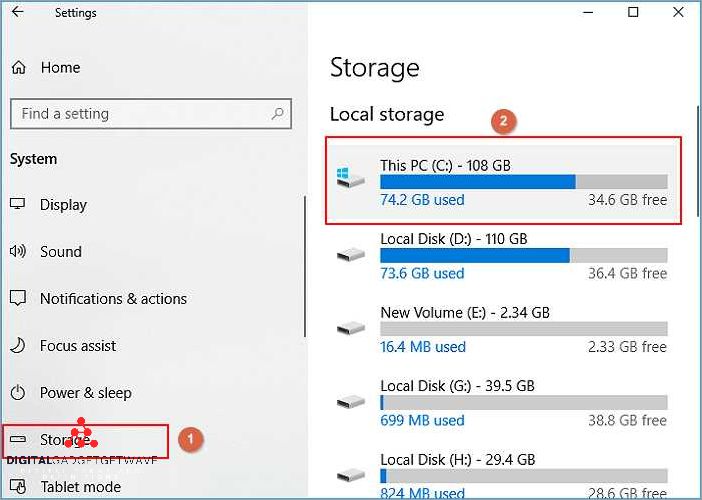
The system restore feature, available in Windows operating systems, allows users to roll back their computer’s settings to a previous point in time. This can be helpful in case of system errors, software conflicts, or other issues that may arise during regular computer usage. However, it is important to manage system restore points effectively to prevent the hard drive from becoming loaded with unnecessary data.
System restore points are created automatically by Windows at regular intervals or during important system events, such as the installation of new software or Windows updates. These restore points take up space in the disk drive, and if not managed properly, can lead to an oversaturated C drive.
To manage system restore points, users can access the System Protection settings in the Control Panel. Within this settings menu, they can see the total space available for restore points, as well as the current usage and the amount of occupied space. It is important to keep an eye on the occupancy level and ensure that the disk drive does not become full.
If the C drive is consuming too much storage space due to system restore points, users can reduce the amount of disk space allocated for restore points. This can be done by adjusting the slider in the System Protection settings or specifying a custom size for the restore point storage. It is recommended to allocate enough space for the restore points to provide sufficient coverage, but also consider the overall capacity of the hard drive.
Regularly monitoring the storage usage of system restore points and managing them effectively will help prevent the C drive from filling up and impacting overall system performance. By ensuring that the occupied space remains within a reasonable range and cleaning up unnecessary restore points, users can maintain a healthy and efficient computer system.
FAQ about topic “All You Need to Know About Full C Drive and How to Fix It”
What is a full C drive and why is it a problem?
A full C drive refers to the situation when the storage capacity of the C drive, the primary partition of your computer’s hard drive, is completely utilized. This is a problem because it can lead to a slow and sluggish computer performance, difficulty in installing new software, and potential data loss.
How can I check the storage space available on my C drive?
To check the storage space available on your C drive, you can open File Explorer, right-click on the C drive, and select “Properties” from the context menu. This will show you the used and free space on your C drive.
What are some common causes of a full C drive?
Some common causes of a full C drive include accumulation of temporary files, large files or folders taking up space, installed programs and applications consuming disk space, and an excessive amount of system restore points or shadow copies.
How can I free up space on my full C drive?
To free up space on your full C drive, you can start by deleting unnecessary files and folders, uninstalling unused programs, clearing temporary files, emptying the recycle bin, and using disk cleanup tools such as the built-in Windows Disk Cleanup utility.
What are some long-term solutions to prevent a full C drive?
In order to prevent a full C drive in the long term, you can consider adopting the following practices: regularly perform disk cleanup, use external storage devices for storing large files, regularly uninstall unused programs, move files and folders to a different partition or external drive, and regularly check and manage system restore points.


