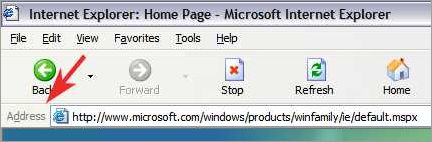
The browser’s address bar, often located at the top of the browser window, is a vital tool in navigating and exploring the web. It serves as both a toolbar and a search bar, allowing users to enter a website’s address or search keywords.
When you enter a URL or click on a link, the browser’s address bar displays the website’s address, also known as the URL (Uniform Resource Locator). This helps you keep track of the website you are currently visiting and provides a convenient location for typing in new web addresses.
Not only does the address bar facilitate navigation, but it also serves as a history and a search tool. As you type in the address bar, the browser may provide suggestions based on your browsing history or popular search terms. It can save you time by automatically completing a URL or searching for a query as you type.
The address bar, sometimes called an omnibox, offers various functionalities to enhance your web surfing experience. It allows you to bookmark a website, view your browsing history, and manage browser settings. It is a powerful tool that helps you easily access and explore the vast world of the web.
Contents
- 1 What is the Address Bar?
- 2 Why is the Address Bar important?
- 3 Customization and Tips for the Address Bar
- 4 Address Bar in Different Browsers
- 5 FAQ about topic “Demystifying the Browser’s Address Bar: An In-Depth Guide”
- 6 What is the address bar in a browser?
- 7 How does the address bar work?
- 8 Can I use the address bar to perform searches?
- 9
- 10 Can I edit the URL in the address bar?
What is the Address Bar?
The address bar, also known as the omnibox or URL bar, is an important feature of a web browser. It is located at the top of the browser window and serves various functions related to navigating the web.
One of the main purposes of the address bar is for typing in the address or URL of a website. When you want to visit a specific website, you can simply type the website’s address into the address bar and press enter. The browser will then automatically navigate to that website.
In addition to manually typing in URLs, the address bar can also be used for searching the web. If you enter a search term into the address bar, the browser will automatically perform a search using your default search engine and display the results. This can be a convenient way to quickly search for information without having to open a separate search engine.
The address bar also has functionality related to browsing history and navigation. As you visit different websites, their URLs will be stored in the browser’s history. This allows you to easily access previously visited websites by clicking on the drop-down arrow in the address bar and selecting a URL from the list.
Additionally, the address bar can be used to navigate within a website. If you are on a webpage and want to go to a different page within the same website, you can enter the specific URL or click on a link in the website’s navigation menu. The address bar will display the URL of the current page and change accordingly as you navigate through the website.
How does the Address Bar work?
The address bar, also known as the URL bar, is a toolbar located at the top of a web browser. It allows users to navigate the internet by typing in a website’s address, also known as a URL (Uniform Resource Locator), or by clicking on a link.
When a user wants to visit a specific website, they can simply type the website’s address into the address bar and press enter. The browser then automatically navigates to the specified location and displays the desired website.
The address bar also functions as a search bar, allowing users to perform searches directly from the bar. By typing in a search query and pressing enter, the browser will search the internet for relevant results.
In addition to typing in a specific address or performing a search, the address bar also keeps track of the user’s browsing history. This means that as the user types in the address bar, suggestions based on their previous searches and visited websites will appear, making it easier for them to find what they’re looking for.
Another useful feature of the address bar is its ability to interpret incomplete URLs or domain names. For example, if a user were to type “google” into the address bar and press enter, the browser would automatically add the necessary “www” and “.com” to the entry, taking the user to Google’s website.
In summary, the address bar is a versatile tool that allows users to navigate the internet by typing in specific addresses or search queries. It also provides suggestions based on browsing history and has the ability to interpret incomplete URLs for easier navigation.
Components of the Address Bar
The address bar is a key component of any web browser and plays a crucial role in navigation and searching the web. Located at the top of the browser’s toolbar, it is where users can type in the specific address (URL) of a website they want to visit or perform a search using a search engine.
When typing in an address or search query in the address bar, the browser’s omnibox, as it is often referred to, offers suggestions based on the user’s browsing history, bookmarks, and popular search terms. This can make it easier and more efficient for users to find the website they are looking for or find relevant search results.
The address bar also serves as a hub for accessing and managing the browser’s navigation history. Users can click on the arrow located next to the address bar to view and navigate through a list of previously visited websites. This feature allows for a quick and seamless browsing experience, as users can easily revisit websites they have recently accessed without having to manually type in the full URL again.
In addition to typing in a specific address, users can also use the address bar to automatically navigate to a website by clicking on a link. When clicking on a link within a webpage or from another source, such as an email or document, the browser will automatically take the user to the linked website. This makes it convenient for users to navigate through different webpages and explore various online resources.
In summary, the address bar is a multi-functional tool in a web browser that allows users to enter a website’s URL, perform searches, access their browsing history, and navigate through the web. Its features, such as autosuggestions and link navigation, make web surfing more efficient and user-friendly.
Why is the Address Bar important?
The Address Bar is a key feature of the browser that plays a critical role in our web surfing experience. It serves as a tool to input the URL or web address of the desired website and navigate to it. By typing or pasting the URL into the address bar and hitting enter, the browser takes us to the requested web page.
The Address Bar is located at the top of the browser window, typically accompanied by the toolbar and search bar. Its position at the top makes it easily accessible and visible, allowing users to quickly interact with it. It acts as a central location for all our internet navigation needs.
One of the primary functions of the Address Bar is to automatically update and display the current web address or URL of the website we are currently visiting. This real-time feedback helps us keep track of the website or page we are on and fosters a better understanding of our browsing context.
The Address Bar also provides a convenient way to access a website’s history. By clicking the drop-down arrow or using the navigational buttons, we can view a list of previously visited websites or pages. This feature assists in revisiting websites, tracking our online activities, and quickly returning to familiar content.
In addition to manual typing, the Address Bar enables us to navigate to another website by following a hyperlink. By simply clicking on a link on a webpage, the URL of that website automatically appears in the Address Bar, allowing us to seamlessly move between different web pages and explore the vastness of the internet.
The Address Bar is sometimes referred to as the “omnibox” or “URL bar” and serves as a multifunctional tool. It not only aids in direct navigation but also offers search functionality. For example, if we enter a query or keyword instead of a specific website’s URL, the browser will perform a search using the default search engine, saving us the hassle of going to a search engine’s website separately.
In conclusion, the Address Bar is an indispensable component of the browser, facilitating effortless navigation, providing real-time feedback on web addresses, offering browsing history access, and integrating search capabilities, all of which contribute to a seamless and enjoyable web surfing experience.
Security and Privacy
When it comes to browsing the web, security and privacy are of utmost importance. The browser’s address bar plays a crucial role in providing a safe and secure browsing experience.
One of the main security features offered by the address bar is the ability to search for websites. By typing keywords or a specific phrase into the address bar, the browser’s omnibox will automatically search the web and provide relevant results. This eliminates the need to visit potentially harmful websites directly.
The address bar also ensures that users stay within secure boundaries while navigating the web. When clicking on a link, the browser’s toolbar displays the website’s URL at the top. This allows users to verify the legitimacy of the website before entering any personal information or visiting questionable sites.
Moreover, the address bar keeps a record of the user’s browsing history. This allows users to easily go back to previously visited websites by simply selecting the desired site from the history dropdown menu. It also helps users to quickly identify and access frequently visited websites.
To further enhance security and privacy, browsers often offer features like private browsing mode. In this mode, the address bar turns into a discreet black or gray color to indicate that the user’s browsing activities are not being tracked. This mode prohibits the browser from storing any information about the websites visited or the search terms entered into the address bar.
In summary, the address bar plays a vital role in ensuring the security and privacy of users while surfing the web. With its ability to search the web, display website URLs, keep a browsing history, and offer private browsing mode, it provides users with the necessary tools to browse the internet safely and securely.

The browser’s address bar, also known as the Omnibox, is a versatile tool that allows users to navigate through websites and perform searches. It is located at the top of the browser window and serves as a central hub for entering website URLs or search queries.
When you enter a website’s URL into the address bar, the browser automatically takes you to that website. This makes it easy for users to quickly access their favorite or frequently visited websites without having to search for them.
In addition to entering URLs, the address bar can also be used for searching the web. Simply by typing a search query into the address bar and hitting enter, the browser will perform a search and display the results. This eliminates the need to navigate to a search engine website and type the query into a separate search bar.
One of the advantages of using the address bar for searching is the ability to quickly access search history. As you type a query, the browser will suggest search terms based on your previous searches, making it easy to find information that you have searched for in the past.
Another useful feature of the address bar is the ability to search within a specific website. By typing a website’s URL followed by a space and a search query, the browser will perform a search within that website. This can be helpful when looking for specific information within a large website.
In summary, the browser’s address bar is a powerful tool that allows for seamless website navigation and searching. Whether you are typing a URL to directly access a website or performing a search query, the address bar serves as a convenient and efficient way to interact with the web.
Customization and Tips for the Address Bar
The browser’s address bar, also known as the omnibox, is an essential tool for navigating the web. Understanding how to customize and use it effectively can greatly enhance your browsing experience. Here are some tips and tricks to help you make the most out of the address bar.
- Typing URLs: The address bar is primarily used for entering URLs. Simply type the website’s address, known as a URL, into the address bar and press Enter. The browser will automatically navigate to the specified website.
- Searching: In addition to typing URLs, the address bar can also be used as a search engine. Instead of entering a specific website’s address, you can type keywords related to what you are looking for and the browser will perform a search for you.
- Web History: The address bar keeps a record of the websites you have visited in the past. To access your web history, click the address bar and a dropdown menu will appear, showing your previously visited websites. This can be helpful for quickly accessing a site you recently visited.
- Automatic Suggestions: As you type in the address bar, the browser may offer suggestions based on your browsing history or popular websites. These suggestions can save you time by providing quick access to frequently visited sites.
- Bookmarking: If you frequently visit a particular website, you can bookmark it for easy access. Simply click the star icon in the address bar to bookmark the current page. You can organize your bookmarks into folders and access them from the address bar whenever needed.
- Navigation tips: The address bar can also be used for quick navigation within a website. Instead of clicking on links, you can directly type the specific page or section of the website you want to visit. This can save time and help you quickly find the information you need.
By customizing and utilizing the address bar effectively, you can streamline your web browsing experience and maximize your productivity. Whether it’s typing URLs, performing searches, accessing web history, or bookmarking favorite sites, the address bar offers a range of features to enhance your online journey. Take advantage of these tips and make the most out of your browser’s address bar.
Changing the Search Engine
If you’re tired of the default search engine in your browser, you can easily change it to one that suits your preferences. The search engine is the tool that helps you find what you’re looking for while surfing the web. It allows you to enter a search query and receive a list of relevant results.
The search engine used by your browser can be changed by adjusting the settings. To do this, you need to access the browser’s settings menu, usually located in the top-right corner of the browser window. From there, navigate to the search engine section, where you can select a different search engine from a list of available options.
When you change the search engine, it affects the functionality of the browser’s address bar, also known as the omnibox. The omnibox is a versatile tool that allows you to perform various actions, including searching the web and navigating to specific websites. By default, the omnibox is set to search using the browser’s default search engine.
After changing the search engine, whenever you type a query into the address bar and hit enter, the browser will automatically use the new search engine to process your search request. This saves you time and effort, as you don’t have to go to the search engine’s website every time you want to perform a search.
Keep in mind that changing the search engine does not affect the website’s search functionality. When you visit a website and use its search bar or search link, the search will still be performed within that website, rather than using the browser’s search engine. This can be useful when you’re looking for specific information within a particular website or when you want to use the website’s own search capabilities.
Using Keyboard Shortcuts
Keyboard shortcuts can greatly enhance your browsing experience by allowing you to navigate through websites more efficiently. With just a few key combinations, you can easily perform common tasks without having to rely on your mouse. Here are some essential keyboard shortcuts to help you get started:
- Ctrl+L: This shortcut selects the address bar, also known as the URL bar or omnibox. You can start typing the address of a website or search directly from this bar.
- Ctrl+Enter: When you want to visit a website, simply type its name in the address bar and press Ctrl+Enter. The browser will automatically add the “www” and “.com” to the address, saving you time and effort.
- Ctrl+Shift+Delete: This combination opens the browser’s history settings, allowing you to clear your browsing history, cookies, and cached data. It’s a quick way to maintain your privacy or troubleshoot any issues.
- Alt+D: Similar to Ctrl+L, pressing Alt+D selects the address bar, making it easy for you to start typing a new URL or perform a search.
- F5 or Ctrl+R: These shortcuts refresh the current webpage, ensuring that you are viewing the latest content. If you don’t see any changes on a website, pressing F5 or Ctrl+R can solve the problem.
By mastering these keyboard shortcuts, you can save time and navigate the web more efficiently. Whether you’re typing a website’s address, searching for information, or clearing your browsing history, these shortcuts make it easy to perform common tasks without relying on the mouse and toolbar.
Managing Bookmarks and History
When using a browser, the address bar is an essential tool for searching and navigating the web. It functions as a link between the user and the desired website or search query. The address bar, also known as the URL bar or omnibox, is typically located at the top of the browser’s toolbar.
One of the key features of the address bar is its ability to remember previously visited websites. This history is automatically recorded and enables users to quickly revisit their favorite sites without the need for retyping the website’s URL. By clicking on the address bar, a dropdown list will appear, displaying the user’s browsing history. This feature also allows users to easily delete specific URLs from their browsing history.
In addition to browsing history, the address bar also helps users manage their bookmarks. Bookmarks are saved links to websites that users can access easily, without the need for searching or typing in the website’s URL every time. By clicking on the address bar and selecting the bookmarks option, users can view and organize their saved bookmarks in a separate window or sidebar.
Furthermore, the address bar also acts as a search engine. Users can type in their search query directly into the address bar, and the browser will automatically direct them to the search results page of their chosen search engine. This feature eliminates the need to visit a search engine’s website separately, saving time and effort.
To summarize, the address bar in a browser is a versatile tool that allows users to manage their browsing history, access saved bookmarks, and perform web searches. Its location at the top of the browser’s toolbar makes it easily accessible for users to navigate and explore the web efficiently.
Address Bar in Different Browsers
When it comes to browsing the web, every browser has its own unique address bar. The address bar is located at the top of the browser window and is used to enter the website’s URL or search for specific content. It is an essential tool for navigating the web and accessing different websites.
In most browsers, the address bar also functions as a history and search tool. It automatically saves the URLs of websites that you have visited in the past, allowing you to easily revisit them by clicking on the link in the history drop-down menu. Additionally, you can use the address bar for searching the web using your preferred search engine. Simply enter your search query in the address bar and press enter to view the search results.
The appearance and functionality of the address bar may vary across different browsers. For example, in Google Chrome, the address bar is known as the omnibox and provides suggestions as you type. It also offers quick access to your most visited websites and bookmarks. Firefox, on the other hand, has a similar omnibox-like address bar that offers suggestions and a drop-down menu for searching your history.
Some browsers may also include additional features in the address bar. For instance, Safari has a reading list button and a share button located to the right of the address bar, allowing you to quickly save articles for later reading and share content with others. Microsoft Edge includes a separate search bar next to the address bar, providing a dedicated space for searching the web.
In conclusion, the address bar is a crucial component of any web browser. It allows users to enter website URLs, search the web, and access their browsing history. While the appearance and functionality may differ, the purpose remains the same – to provide a convenient and efficient method for navigating the web and accessing online content.
Chrome
Chrome is a popular web browser developed by Google. It offers various features to enhance the user experience, including an omnibox, which combines the function of a search bar and the URL bar into a single location. This allows users to quickly search the web or enter a specific website’s address for easy navigation.
When using Chrome, the address bar, also known as the omnibox, is located at the top of the browser’s window. It automatically suggests websites and search terms as you type, making it easy to find what you’re looking for without having to visit a search engine separately.
One of the key features of Chrome’s address bar is its ability to remember your browsing history. As you start typing, it suggests URLs from your history, making it convenient to revisit websites you have previously visited.
In addition to history, the address bar in Chrome also supports searching. If you enter a search term instead of a URL, Chrome will perform a search using your default search engine and display the results for you to browse.
Furthermore, Chrome’s address bar supports more advanced functionalities. For example, you can type a partial URL or even just a keyword, and Chrome will attempt to autocomplete based on your browsing history and search suggestions.
Firefox
Firefox is a popular web browser that provides a user-friendly browsing experience for accessing and interacting with websites on the internet. Its address bar, also known as the location bar or URL bar, plays a crucial role in web navigation and searching.
When you open Firefox, you will find the address bar at the top of the browser window. It is where you can type in website addresses or perform web searches. The address bar is a versatile tool that serves as a navigation and searching tool all in one.
When you want to visit a specific website, you can simply enter the URL of the website into the address bar and press enter. Firefox will then navigate to that website, allowing you to access its content and interact with its features.
Additionally, the address bar in Firefox can also be used as a search engine. Instead of typing a website’s URL, you can type in keywords or a specific question into the address bar and Firefox will automatically perform a search for you, displaying relevant search results from your default search engine.
Furthermore, the address bar in Firefox provides a convenient way to access your browsing history. By clicking on the small arrow icon at the right side of the address bar, you can view a dropdown menu that shows your recent browsing history, making it easy to revisit websites you have previously visited.
Overall, the address bar in Firefox is a powerful tool that enables efficient web navigation, quick searching, and easy access to browsing history. It serves as a central hub for entering website URLs, performing searches, and revisiting previously visited websites, making your web surfing experience smooth and streamlined.
Safari
Safari is a web browser developed by Apple Inc. It is available on Mac, iPad, and iPhone devices.
The location bar in Safari, also known as the address bar or the URL bar, is located at the top of the browser window. It displays the website’s URL or web address. Users can type a URL directly into the location bar to go to a specific website or perform a search using the integrated search feature.
Safari automatically suggests website addresses based on the user’s browsing history, bookmarks, and popular websites. As the user starts typing in the location bar, suggestions appear in a dropdown menu. This helps users navigate to their desired websites quickly and efficiently.
In addition to the location bar, Safari also has a toolbar that contains various buttons and features. The toolbar includes buttons for back and forward navigation, reload, bookmarking websites, and accessing the browser’s settings. It also has an omnibox, which combines the functionality of the location bar and the search bar. Users can enter a web address or perform a search directly from the omnibox.
Safari keeps a record of the user’s browsing history, which can be accessed through the browser’s history feature. This allows users to easily revisit previously visited websites without having to type the full address again.
Overall, Safari offers a user-friendly browsing experience with its intuitive location bar and integrated search functionality. Users can efficiently navigate the web by typing web addresses or performing searches directly from the address bar. The browser’s history feature also facilitates quick access to previously visited websites.
FAQ about topic “Demystifying the Browser’s Address Bar: An In-Depth Guide”
What is the address bar in a browser?
The address bar in a browser is a bar at the top of the browser window where you can enter a website’s URL or search for specific content. It allows users to navigate to different websites by typing in the desired web address or search term.
How does the address bar work?
The address bar works by allowing users to enter a website’s URL or search term. Once the user enters the desired URL or search term and hits Enter, the browser will initiate a request to the web server that hosts the website or perform a search query. The server will then respond to the request and the browser will display the corresponding web page or search results.
Can I use the address bar to perform searches?
Yes, you can use the address bar to perform searches. Most modern browsers have a feature called “omnibox” that combines the address bar and the search bar. You can simply enter your search query in the address bar and the browser will perform a search using the default search engine, or you can specify a different search engine by using certain keywords or symbols before or after your search query.
Can I edit the URL in the address bar?
Yes, you can edit the URL in the address bar. This can be useful when you want to modify a specific parameter or part of the URL, such as changing the domain or the query parameters. However, it’s important to be cautious when modifying the URL, as changing certain parts of it may lead to errors or result in accessing different content than intended.


