
Target Disk Mode is a feature in macOS that allows you to turn your Mac into an external hard drive and access its data from another Mac computer. This can be incredibly useful for a variety of purposes, such as booting from another Mac to troubleshoot or migrate data, transferring files quickly between two Macs, or performing data recovery on a malfunctioning Mac.
To use Target Disk Mode, you’ll need a Thunderbolt or FireWire cable to establish a connection between the two Macs. Once the cable is connected, you can start your Mac in Target Disk Mode by restarting it and holding down the T key until the Target Disk Mode icon appears on the screen. This will mount your Mac’s internal drive as an external drive on the other Mac, giving you full access to its contents.
One of the main advantages of Target Disk Mode is its speed. Thunderbolt and FireWire connections offer fast data transfer rates, allowing you to quickly transfer large files or perform tasks that require high bandwidth. This makes Target Disk Mode an ideal solution for transferring files between two Macs when you don’t have an external drive available.
In addition to its speed, Target Disk Mode can also be a lifesaver when it comes to data recovery. If your Mac is not booting up properly or experiencing issues, you can connect it to another Mac via Target Disk Mode and use data recovery software to retrieve important files. This can be particularly helpful if you don’t have a recent backup and need to access your data urgently.
Contents
- 1 What Is Target Disk Mode?
- 2 How Does Target Disk Mode Work?
- 3 Benefits of Target Disk Mode
- 4 How to Use Target Disk Mode
- 5 Limitations of Target Disk Mode
- 6 FAQ about topic “Everything You Need to Know About Target Disk Mode”
- 7 What is Target Disk Mode?
- 8 How do I enable Target Disk Mode?
- 9 Can I use Target Disk Mode to transfer files between a Mac and a PC?
- 10 What are the advantages of using Target Disk Mode for data recovery?
- 11 Can I use Target Disk Mode with newer Mac models that only have USB-C ports?
What Is Target Disk Mode?
Target Disk Mode is a feature available on Mac computers that allows you to turn your Mac into an external hard drive. It is particularly useful when you need to access the files on one Mac from another Mac, or when you need to perform certain tasks, such as data transfer or recovery, on a non-bootable Mac.
To enter Target Disk Mode, you need to connect the two Mac computers using either a FireWire or Thunderbolt cable, depending on the available ports on your Mac. Once connected, the target Mac appears as an external disk on the other Mac, allowing you to access and manage the files on the target Mac as if they were stored on an external drive.
In Target Disk Mode, the target Mac’s internal drive is mounted on the other Mac, which allows you to browse, copy, and modify the files just like you would on any other storage device. This makes it easy to transfer large amounts of data between the two computers or to recover data from a malfunctioning Mac.
Target Disk Mode can be particularly useful for MacBook users who do not have easy access to their internal drives. By connecting two MacBooks using a FireWire or Thunderbolt cable, you can access one MacBook’s drive from the other MacBook, allowing for efficient data transfer or recovery.
It is worth noting that Target Disk Mode requires both Mac computers to be turned on and running macOS. Additionally, for older Mac models with FireWire ports, you may need to use a FireWire to Thunderbolt adapter in order to establish the connection.
How Does Target Disk Mode Work?
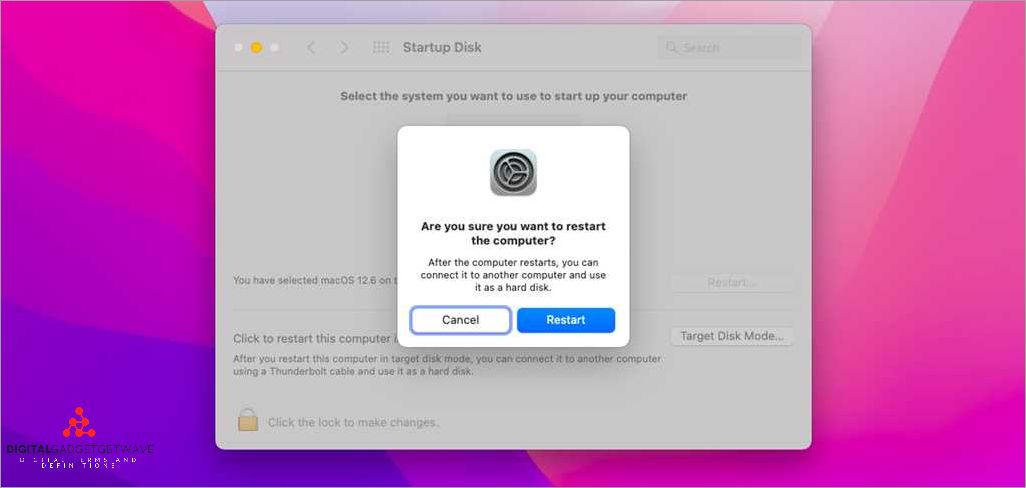
Target Disk Mode is a feature available on Mac computers that allows you to access the hard drive of another Mac computer as an external disk. This feature is useful for transferring data between two Macs, recovering data from a malfunctioning Mac, or troubleshooting issues with the hard drive.
To use Target Disk Mode, you need a Mac with a FireWire, Thunderbolt, or USB-C connection. You will also need a compatible cable to connect the two Macs. Once the Macs are connected, you can boot the Mac that you want to access in Target Disk Mode by holding down the T key during startup.
When the Mac is in Target Disk Mode, its hard drive will appear as a mounted disk on the other Mac. You can then access the files and folders on the Mac’s hard drive, just like you would with any external drive. This allows you to transfer files, perform backups, or even run diagnostics on the connected Mac.
It’s important to note that in order to use Target Disk Mode, the Mac that you want to access in Target Disk Mode must be powered on. If the Mac is turned off or in sleep mode, you won’t be able to access its hard drive.
Target Disk Mode is compatible with both macOS and Mac OS X operating systems. However, the specific steps to access Target Disk Mode may vary slightly depending on the version of macOS or Mac OS X that you are using. It is always recommended to consult the official Apple support documentation for the exact instructions.
Benefits of Target Disk Mode
1. Easy access to data: Target Disk Mode allows you to easily access the data on a Mac’s internal drive by connecting it to another Mac via a FireWire, Thunderbolt, or USB-C cable. This mode essentially turns your Mac into an external hard drive, giving you direct access to all the files and folders on the connected Mac.
2. Fast transfer speed: Using Target Disk Mode, you can transfer files and data between two Macs at a much faster speed compared to traditional methods. This is especially useful when you need to transfer large files or perform backups and restores.
3. Recovery and troubleshooting: Target Disk Mode is a valuable tool for recovery and troubleshooting purposes. By connecting a problematic Mac to another Mac via Target Disk Mode, you can access and try to repair the faulty Mac’s disk using specialized software or perform disk utilities to diagnose and fix errors.
4. Booting from another Mac: With Target Disk Mode, you can boot a Mac from another Mac’s drive. This can be helpful when your own Mac’s drive is experiencing issues or if you need to use a specific software environment that is installed on another Mac.
5. Mounting an external drive: Target Disk Mode enables you to mount an external drive connected to one Mac onto another Mac, providing you with direct access to the files and data stored on that external drive. This can be useful when you need to access certain files without having to transfer them.
6. Compatibility with different macOS versions: Target Disk Mode is compatible with various versions of macOS, allowing you to connect and access the drives of different Mac models. This versatility makes it suitable for multiple scenarios and ensures that you can use Target Disk Mode across different Mac models and operating systems.
Overall, Target Disk Mode is a powerful feature that provides a convenient way to access and transfer data between Mac computers. Whether you need to recover files, troubleshoot issues, or simply transfer data, Target Disk Mode offers a reliable and efficient solution.
Easy Data Transfer

Target Disk Mode provides an easy and convenient way to transfer data between Mac computers. With this mode, you can connect two Macs using a cable and access the files on the target Mac’s drive from the host Mac.
To initiate data transfer using Target Disk Mode, you will need a compatible cable. Depending on the Mac models, you can use a Thunderbolt cable, FireWire cable, or USB-C cable. Make sure you have the appropriate cable for your Macs.
To connect the two Macs, start by booting up the target Mac while holding down the T key until the FireWire, Thunderbolt, or USB-C symbol appears on the screen. Connect one end of the cable to the target Mac and the other end to the host Mac. The host Mac should be running macOS and already booted up.
Once the connection is established, the target Mac’s drive will appear as an external disk on the host Mac. You can then browse and copy files between the two computers. This is particularly useful when you need to transfer large files or perform data recovery on a Mac with a non-functioning operating system.
Another advantage of Target Disk Mode is that you can use it to boot a Macbook as if it were an external hard drive for the host Mac. This allows you to troubleshoot or perform maintenance on the target Mac by accessing its drive from another machine.
In summary, Target Disk Mode provides an easy data transfer solution for Mac users. By connecting two Macs using a compatible cable, you can access the target Mac’s drive from the host Mac and transfer files quickly and efficiently. Whether you need to perform data recovery, transfer large files, or troubleshoot a Mac, Target Disk Mode is a valuable tool in your arsenal.
Data Recovery
If you have experienced data loss on your Mac and need to recover your files, there are several options available. One common method is to use Target Disk Mode to transfer your data from a faulty Mac to a working one. Target Disk Mode allows you to connect two Macs using a FireWire or Thunderbolt connection and access the faulty Mac’s hard drive as if it were an external disk.
To use Target Disk Mode for data recovery, first ensure that both Macs are compatible. Target Disk Mode is supported on Macs running macOS 10.4 or later. To connect the two Macs, you will need a FireWire or Thunderbolt cable. For newer Macs without FireWire ports, you can use a Thunderbolt to FireWire adapter. Once the connection is established, start the faulty Mac and hold down the T key to boot it into Target Disk Mode.
Once the Mac is in Target Disk Mode, its hard drive will appear as an external disk on the other Mac. You can now use data recovery software to scan and recover your files. There are several options available, both free and paid, such as Disk Drill, Data Rescue, and Prosoft Data Rescue. These tools can help you scan the faulty Mac’s disk, identify recoverable files, and save them to a safe location on the working Mac.
It’s important to note that in some cases, the faulty Mac’s disk may not mount properly in Target Disk Mode. This can be due to various reasons, such as physical damage to the disk or corruption of the file system. In such cases, you may need to seek professional data recovery services to retrieve your files. These services specialize in recovering data from faulty hard drives and can often retrieve even the most damaged files.
In conclusion, Target Disk Mode is a useful tool for data recovery on Macs. By connecting two Macs using a FireWire or Thunderbolt cable, you can access the faulty Mac’s hard drive as an external disk and use data recovery software to recover your files. However, if the disk does not mount properly or if the files are severely damaged, professional data recovery services may be necessary. Always remember to back up your data regularly to avoid data loss in the future.
How to Use Target Disk Mode
When it comes to transferring data between Mac computers, Target Disk Mode is a convenient feature that allows you to access the disk of one Mac from another. It enables you to treat the target Mac’s disk as an external drive and retrieve or manipulate its data directly.
To use Target Disk Mode, you will need a compatible cable to connect the two Macs. This could be a FireWire, Thunderbolt, or USB-C cable, depending on the ports available on your Macs. Make sure both Macs are turned off before proceeding.
Connect one end of the cable to the target Mac and the other end to the source Mac. Once the connection is established, turn on the target Mac while holding down the “T” key on its keyboard. This will boot the target Mac into Target Disk Mode, and you will see a Thunderbolt or FireWire symbol on its screen.
On the source Mac, the disk of the target Mac should now appear as an external drive. You can access and browse its data, transfer files to or from it, and perform tasks like data recovery or disk repairs. The target Mac’s disk will be mounted on the source Mac’s desktop, just like any other external drive.
Once you have finished using the target Mac’s disk, make sure to eject it properly before disconnecting the cable. This will prevent any potential data loss or corruption. To eject the disk, simply drag its icon into the trash or use the eject symbol next to the drive’s name in Finder.
Target Disk Mode is a valuable feature when you need to quickly access or transfer data between Macs. Whether you want to retrieve files from a non-booting Macbook, perform a system recovery, or simply transfer large amounts of data, Target Disk Mode makes the process efficient and straightforward. Just remember to use the appropriate cable and follow the proper steps to connect and disconnect the devices.
Connecting Devices
Target Disk Mode allows you to connect two Mac computers together using a cable to transfer data between them. To use Target Disk Mode, you will need a compatible cable, such as a FireWire or Thunderbolt cable, depending on the ports available on your Macs.
To connect two Macs using Target Disk Mode, follow these steps:
- Power off both Mac computers.
- Connect one end of the FireWire or Thunderbolt cable to the FireWire or Thunderbolt port on the Mac you want to use as the target disk.
- Connect the other end of the cable to the FireWire or Thunderbolt port on the Mac you want to use to access the target disk.
- Power on the Mac that you want to use to access the target disk while holding down the T key. This will boot the Mac into Target Disk Mode.
- The target disk should now appear as an external drive on the desktop of the Mac that is accessing it.
- You can now transfer, copy, or recover data from the target disk by accessing it like any other external drive.
Note that Target Disk Mode requires compatible hardware and macOS versions. It is commonly used for troubleshooting, data recovery, or transferring large amounts of data between Mac computers.
Keep in mind that the connection speed between the two Macs may vary depending on the ports and cables used. FireWire 800, Thunderbolt 2, and Thunderbolt 3 connections generally offer faster data transfer speeds compared to older FireWire 400 or USB 2.0 connections.
Using Target Disk Mode with Different Mac Models
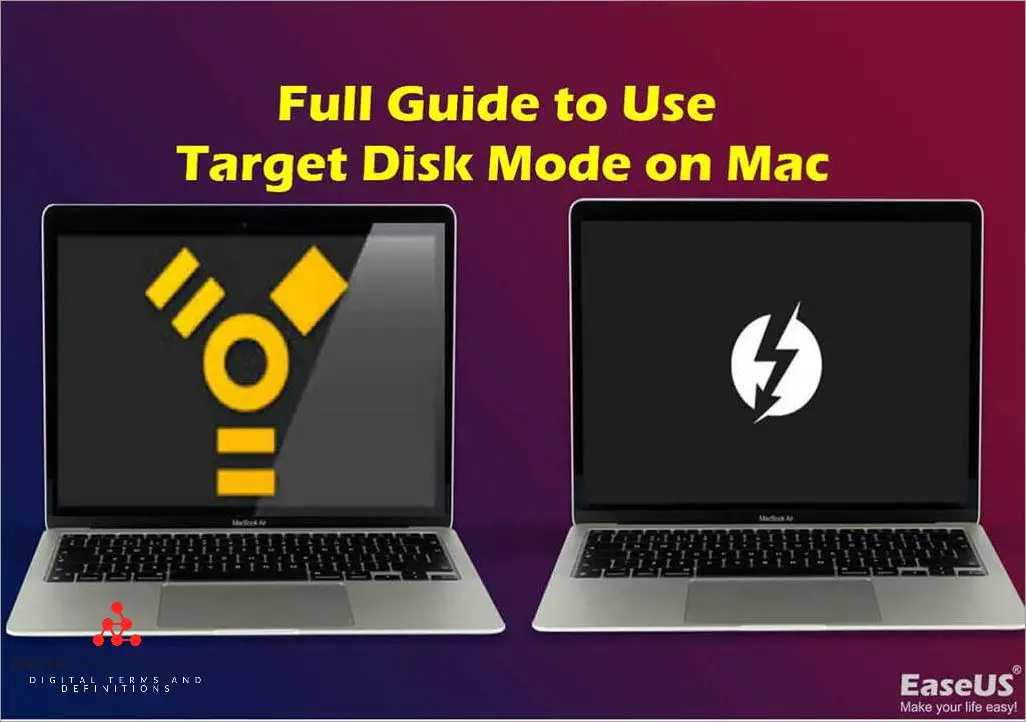
Target Disk Mode is a feature that allows you to transfer data between two Mac computers using a Thunderbolt or FireWire cable. It essentially turns your Mac into an external hard drive that can be accessed by another Mac. This is useful for situations where you need to recover data from a malfunctioning Mac or transfer files quickly and easily.
To use Target Disk Mode, you will need a compatible Mac with a Thunderbolt or FireWire port. The specific steps to enable this mode may vary slightly depending on the model of your Mac, but the general process remains the same.
To start, make sure both Mac computers are turned off. Connect the Thunderbolt or FireWire cable to both computers. Then, turn on the Mac that you want to use as the target disk by pressing the power button while holding down the T key. This will boot the Mac into Target Disk Mode.
Once the target Mac is in Target Disk Mode, it will appear as an external drive on the other Mac. You can access this drive to transfer files, perform data recovery, or even boot the other Mac from the target Mac’s disk.
In macOS, you can access the target Mac’s disk by opening Finder and looking for the target Mac under the Devices section. The target Mac’s drive will be displayed with a yellow hard drive icon. Simply double-click on the icon to mount the target Mac’s disk and access its contents.
Note that not all Mac models have Thunderbolt or FireWire ports. If you have a newer Macbook with only USB-C ports, you will need a compatible Thunderbolt 3 (USB-C) to Thunderbolt 2 adapter to connect the two Macs using Target Disk Mode.
In summary, Target Disk Mode is a valuable feature that allows you to connect two Mac computers and easily transfer data between them. It is compatible with various Mac models, including those with Thunderbolt, FireWire, and USB-C ports. Whether you need to recover data, transfer files, or access another Mac’s disk for booting purposes, Target Disk Mode provides a convenient solution.
Limitations of Target Disk Mode
Target Disk Mode is a useful feature on Mac computers that allows you to connect one Mac to another and access the hard disk of the connected Mac as if it were an external hard drive. However, there are some limitations to be aware of:
- Connection Type: Target Disk Mode only works with certain connection types, such as FireWire or Thunderbolt. If your Mac does not have the necessary ports, you will not be able to use this feature.
- Compatibility: Target Disk Mode may not be compatible with all Mac computers. Some older models may not support this feature, so it is important to check the compatibility before attempting to use Target Disk Mode.
- Data Transfer Speed: The speed of data transfer in Target Disk Mode is limited by the connection type used. FireWire connections are generally slower than Thunderbolt, so transferring large files may take more time.
- Software Requirements: Target Disk Mode requires both Mac computers to be running the same macOS version or a compatible macOS. If one Mac is running an older or incompatible version of macOS, you may not be able to access the data of the connected Mac.
- Mounting Drives: In some cases, you may experience difficulties in mounting the drives of the connected Mac in Target Disk Mode. This can be due to various reasons, including drive errors or compatibility issues.
- Recovery Mode Access: While in Target Disk Mode, you cannot access the recovery mode of the connected Mac. If you need to perform any recovery tasks, you will need to disconnect the Mac from Target Disk Mode and boot into the recovery mode separately.
- External Drive Access: Target Disk Mode only allows access to the internal hard disk of the connected Mac. You cannot access or transfer data from any external drives connected to the Mac.
Despite these limitations, Target Disk Mode remains a valuable tool for transferring data between Mac computers or accessing the hard disk of a Mac in certain scenarios. It can be particularly useful in situations where one Mac is inaccessible or experiencing hardware issues.
Compatibility

In order to use Target Disk Mode, both the source Mac and the target Mac must be running macOS. This feature is not compatible with other operating systems such as Windows or Linux.
One important requirement for Target Disk Mode is that the source Mac must have a Thunderbolt or FireWire connection. The target Mac can have either a Thunderbolt or FireWire connection, depending on the model.
To use Target Disk Mode, you will need a compatible cable to connect the two Macs. For Thunderbolt connections, you will need a Thunderbolt 2 or Thunderbolt 3 cable. For FireWire connections, you will need a FireWire 800 cable.
It is worth noting that not all Mac models support Target Disk Mode. For example, newer MacBooks that only have USB-C ports do not have native support for Target Disk Mode. However, you can still use Target Disk Mode on these MacBooks by using a Thunderbolt 3 to Thunderbolt 2 adapter.
Target Disk Mode allows you to access and transfer data between the source Mac and the target Mac. This is useful for various purposes such as data recovery, accessing an external disk drive on another Mac, or even booting a Macbook from another Mac.
Security Considerations
When using Target Disk Mode, it’s important to consider the security of your data and computer. Here are some key points to keep in mind:
- Physical Access: Target Disk Mode allows for direct access to the files on your Mac computer. Ensure that you only connect your Mac to trusted devices and keep your computer in a secure location to prevent unauthorized access.
- Data Transfer: When using Target Disk Mode, data can be transferred between the connected devices. Make sure to verify the authenticity and security of the device you are connecting to in order to prevent the accidental or intentional transfer of malicious software or unauthorized data.
- Booting from a Different macOS Version: If you boot your Mac into Target Disk Mode and connect it to another Mac, keep in mind that the connected Mac may have a different version of macOS. This can potentially lead to compatibility issues and unintended consequences. Always double-check the compatibility of the devices before connecting them.
- Physical Connection: Target Disk Mode typically requires a physical connection between the Mac computers using a FireWire or Thunderbolt cable. Ensure that the cable is secure and properly connected to avoid any interruptions during data transfer or potential damage to the ports.
- Mounting and Unmounting: When using Target Disk Mode, the connected Mac’s internal hard drive acts as an external disk for the other Mac. It’s important to properly mount and unmount the disk to ensure data integrity and prevent potential corruption.
- Recovery Mode: Target Disk Mode can also be used in conjunction with Recovery Mode. While this can be helpful for troubleshooting and recovering data, it also means that a potential attacker with physical access to your Mac could use this mode to gain unauthorized access to your system. Be cautious when using Target Disk Mode in combination with Recovery Mode and take necessary precautions to protect your data.
Overall, while Target Disk Mode can be a useful tool for data transfer and troubleshooting, it’s important to be aware of the potential security risks and take appropriate measures to protect your Mac and data.
FAQ about topic “Everything You Need to Know About Target Disk Mode”
What is Target Disk Mode?
Target Disk Mode is a feature of Mac computers that allows you to connect two Macs using a FireWire, Thunderbolt, or USB-C cable, and use one of the Macs as an external hard drive. This mode is useful for transferring files, recovering data, or troubleshooting Mac computers.
How do I enable Target Disk Mode?
To enable Target Disk Mode, you need to connect the two Mac computers using a compatible cable (FireWire, Thunderbolt, or USB-C), and then restart the Mac that you want to use as the target disk while holding down the T key until the Thunderbolt or FireWire icon appears on the screen. Once enabled, the target disk Mac will be recognized as an external hard drive by the other Mac.
Can I use Target Disk Mode to transfer files between a Mac and a PC?
No, Target Disk Mode can only be used to transfer files between two Mac computers. It is not compatible with PCs. If you need to transfer files between a Mac and a PC, you can use alternative methods such as a shared network folder, an external hard drive, or a cloud storage service.
What are the advantages of using Target Disk Mode for data recovery?
Using Target Disk Mode for data recovery offers several advantages. First, it allows you to access the internal hard drive of a Mac computer that is not booting up or experiencing software issues. Second, it provides a direct and reliable connection between the two Mac computers, which can increase the speed of data transfer. Finally, it avoids the need to remove the hard drive from the affected Mac, which can be a complex and risky process.
Can I use Target Disk Mode with newer Mac models that only have USB-C ports?
Yes, you can use Target Disk Mode with newer Mac models that only have USB-C ports. However, you will need to use a USB-C to USB-C cable or a USB-C to Thunderbolt 3 cable, depending on the ports available on both Mac computers. Make sure to check the compatibility and specifications of the cables before attempting to use Target Disk Mode.


