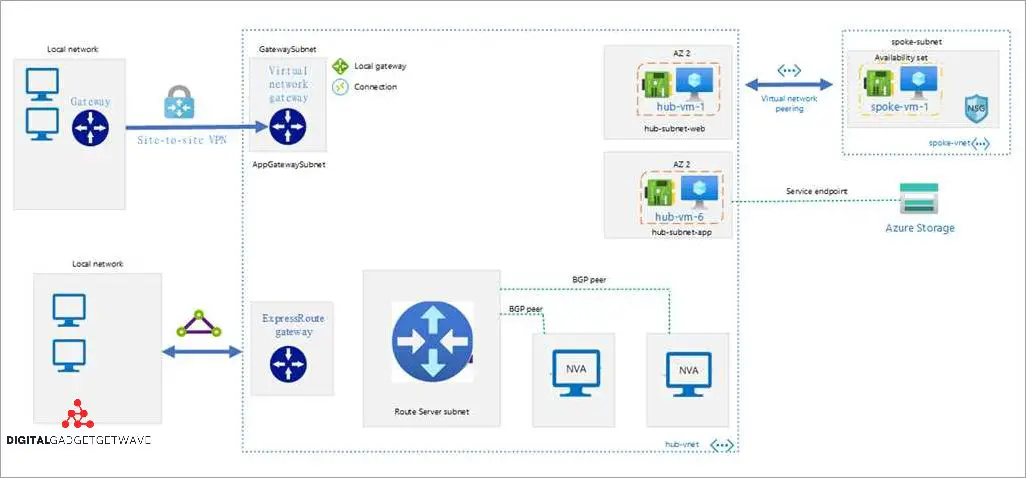
Routing tables play a crucial role in managing the network traffic on a Windows device. They determine the path that packets of data take when traveling across a network, allowing them to reach their intended destination. Each entry in a routing table contains important information, such as the destination network or subnet, the IP address of the next-hop gateway, and the metric value.
Windows provides users with various tools and protocols to manage and optimize their routing tables. One such tool is the Routing and Remote Access service, which allows users to configure routing protocols and add/remove routes manually. By adding or removing routing entries, users can control the flow of network traffic and optimize the performance of their network.
When managing a routing table, it is essential to understand the concept of routing protocols. Routing protocols are sets of rules that determine how routers communicate with each other to exchange routing information. These protocols enable routers to dynamically update their routing tables based on changes in the network topology. Common routing protocols used in Windows include RIP (Routing Information Protocol), OSPF (Open Shortest Path First), and BGP (Border Gateway Protocol).
Optimizing a routing table involves carefully configuring routing entries to ensure efficient packet forwarding. This can be achieved by adjusting the metric value assigned to each route. The metric value represents the cost or distance of a route. Windows uses various factors, such as the speed of the interface and the reliability of the connection, to calculate the metric value. By assigning proper metric values, users can prioritize certain routes over others, ensuring that packets take the most optimal path.
In conclusion, managing and optimizing the routing table on a Windows device is crucial for efficient network operations. By understanding the various tools and protocols available, users can control the flow of network traffic and ensure that packets reach their intended destinations in the most efficient manner possible. Whether it’s configuring routing protocols or adjusting metric values, taking control of the routing table can greatly improve the performance and reliability of a network.
Contents
- 1 Understanding routing tables
- 2 Managing your routing table
- 3 Optimizing your routing table
- 4 FAQ about topic “Managing and Optimizing your Routing Table on Windows: A Comprehensive Guide”
- 5 What is a routing table?
- 6 How can I view the routing table on Windows?
- 7 Can I add a static route to the routing table?
- 8 How can I optimize the routing table on Windows?
- 9 What are the default routes in the routing table on Windows?
Understanding routing tables
A routing table is a crucial component of networking protocols that determines how network traffic is directed. It is a data structure stored within an operating system, such as Windows, which contains information used to route network packets from a source to a destination. The routing table is consulted by the operating system or network device to decide the best path for a packet to reach its intended destination.
The main components of a routing table include the destination address, subnet mask, gateway, interface, and metric. Each entry in the routing table corresponds to a specific destination network. The destination address represents the network or host to which packets are destined. The subnet mask is used to determine the network portion of the destination address. The gateway is the device to which packets are sent to reach the destination network. The interface represents the network interface through which the packet should be sent. The metric is a value used to determine the best route when there are multiple options available.
When a packet needs to be sent, the operating system checks the routing table to find the best route. It does this by comparing the destination address of the packet with the destination addresses listed in the routing table. If a match is found, the corresponding gateway and interface are determined, and the packet is forwarded accordingly. If there is no matching entry in the routing table, the operating system may consult additional routing protocols or default routes to determine the best path for the packet.
The routing table can be managed and optimized to improve network performance. This can include adding or modifying specific routes, adjusting metrics to prioritize certain routes, or configuring default routes. It is also important to regularly review and update the routing table as network configurations change, such as adding new devices or subnets.
In Windows, the routing table can be viewed and modified using the “route” command from the command prompt or PowerShell. The command “route print” displays the current routing table, while “route add” or “route delete” can be used to add or remove specific routes. Care must be taken when modifying the routing table to avoid disrupting network connectivity.
In summary, understanding routing tables is essential for effective network management on Windows. It allows for efficient packet routing by determining the best path for network traffic. By properly managing and optimizing the routing table, network performance can be improved, leading to faster and more reliable communication between devices.
What is a routing table
A routing table is a data structure that is used by a computer or a network device to determine the next-hop address or interface for forwarding a packet towards its destination. It contains a list of routes, each of which includes the destination address, subnet mask, gateway, interface, and metric.
Each entry in the routing table represents a specific network or subnet. The destination address and subnet mask define the range of IP addresses that belong to that network. The gateway or next-hop address is the IP address of the device that should be used to reach the destination network, and the interface is the network interface or device that should be used for sending the packet.
The routing table is typically updated using routing protocols, such as RIP (Routing Information Protocol), OSPF (Open Shortest Path First), or BGP (Border Gateway Protocol). These protocols exchange routing information between routers in order to determine the best route for each packet based on factors such as network congestion, link quality, and administrative preferences.
When a packet is received by a network device, it checks the destination address against the entries in its routing table to determine the route for forwarding the packet. If there is a match, the device uses the corresponding gateway and interface to send the packet. If there is no match, the device uses a default route or drops the packet if no suitable route is found.
The routing table on Windows can be viewed and configured using the “route” command in the Command Prompt. It allows administrators to add, modify, or delete routes manually, as well as set the metric and interface for each route.
Why is a routing table important
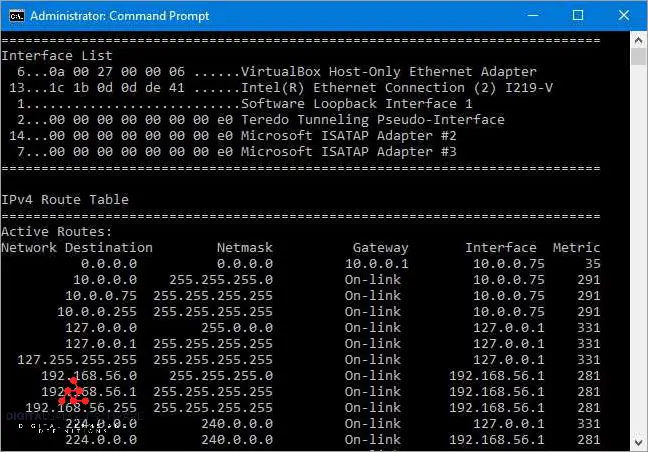
The routing table is a crucial component in managing network traffic and ensuring that packets of data are correctly delivered to their destination addresses. It serves as a map for the network, containing information about the available routes and the devices or gateways through which the network traffic should be directed.
A routing table consists of routing entries, which contain various details such as the destination network or IP address, the network mask, the interface or device through which the packet should be sent, the next-hop or gateway to reach the destination, and the metric or cost associated with the route.
Windows operating systems, like many others, rely on the routing table to determine the best path for packet forwarding. When a packet is sent, the operating system consults the routing table to identify the appropriate route for the destination address. The routing table helps the system make intelligent routing decisions by matching the destination address with the entries in the table and selecting the most optimal path.
The routing table is especially important in managing complex networks with multiple devices and protocols. It allows network administrators to control the flow of traffic, optimize the usage of network resources, and implement security measures. By configuring and managing the routing table effectively, administrators can ensure efficient and reliable communication between different devices and networks.
In summary, the routing table plays a critical role in network communication by providing a roadmap for routing packets to their intended destinations. It enables efficient and effective data transmission by directing traffic through the appropriate interfaces, devices, and gateways. By understanding and properly managing the routing table, network administrators can optimize network performance and ensure smooth operation of their Windows-based networks.
Managing your routing table
The routing table is a key component of network management on Windows operating systems. It contains a list of network routes, each consisting of a destination network and the associated gateway or device to reach that network.
Each entry in the routing table includes information such as the network destination, subnet mask, gateway or next-hop address, interface or device used for routing, and the metric or cost associated with the route.
To manage your routing table on Windows, you can use various tools and commands. The route command allows you to view, add, modify, or delete routes. You can specify the destination network, subnet mask, gateway or next-hop address, interface or device, and metric for each route.
When a packet is sent to a destination network, the routing table is consulted to determine the appropriate route. The packet is then forwarded to the next-hop or gateway address specified in the routing table entry for that destination network. If there is no specific route for the destination network, the default gateway is used.
Routing protocols such as RIP (Routing Information Protocol) and OSPF (Open Shortest Path First) can also dynamically update the routing table based on network changes. These protocols exchange information between routers to determine the best routes for packet forwarding.
Optimizing your routing table is important for efficient network communication. By removing unnecessary or redundant routes, you can reduce the size of the routing table and improve routing performance. Additionally, properly configuring metrics and priorities ensures that the routing table selects the best available route for each packet.
In conclusion, effectively managing and optimizing your routing table on Windows is crucial for maintaining a well-functioning network. By understanding the various components of a routing table and using the appropriate commands and protocols, you can ensure efficient packet routing and improve overall network performance.
Viewing your routing table

The routing table is a critical component of network communication on Windows. It contains a list of routes or paths, which determine how to forward a packet from one network to another.
Each entry in the routing table consists of several key elements. The destination is the network address that the route corresponds to. The subnet mask specifies the range of addresses within that network. The gateway or next-hop address is the IP address of the next device on the route. The interface represents the network interface through which the packet should be sent. The metric is a value used to determine the best route when multiple routes exist.
To view the routing table on Windows, you can use the Command Prompt or PowerShell. In Command Prompt, you can use the “route print” command, while in PowerShell, you can use the “Get-NetRoute” cmdlet. The output will display a table with all the routing entries.
You can interpret the routing table by looking at the destination network, subnet mask, gateway, and interface columns. Each entry represents a specific route for a particular network. The route with the longest matching subnet mask is chosen as the best route. If there are multiple equal-length routes, the metric value is used to determine the preferred route.
By examining the routing table, you can gain insights into how your Windows system is configured to handle network traffic. You can identify any discrepancies or misconfigurations and optimize the routing table to ensure efficient and reliable network communication.
Adding routes to your routing table
Managing your routing table is an important aspect of network administration, especially in Windows environments. The routing table is a key component that determines how network packets are forwarded. Adding routes to your routing table allows you to define specific paths for packets to take.
Each route in the routing table consists of several components. The next-hop address or gateway is the IP address of the device or network where the packet should be forwarded. The route entry also includes the destination network or subnet, which defines the range of IP addresses that should follow the specified route. Additionally, the routing table contains metrics, which determine the priority of each route.
In Windows, you can add routes to your routing table using the “route” command in the command prompt. The command follows a specific syntax, including the destination network, subnet mask, gateway, and the interface or device through which the route should be established.
When adding a route, you need to consider the protocol used for routing. Windows supports several routing protocols, such as RIP (Routing Information Protocol) and OSPF (Open Shortest Path First). The choice of protocol depends on the network infrastructure and the level of control and flexibility required.
By adding routes to your routing table, you can optimize network traffic and improve the efficiency of packet delivery. For example, you can configure routes to prioritize certain paths for specific types of traffic or to balance the load across multiple network interfaces. Efficient routing can result in faster data transmission and reduced network congestion.
In summary, adding routes to your routing table in Windows is a fundamental technique for managing network traffic. By defining specific paths for packets to follow, you can optimize your network’s performance and ensure efficient packet delivery. Understanding the components of a route entry and utilizing the appropriate routing protocols are essential for effective network administration.
Modifying routes in your routing table
If you need to modify the routes in your routing table on a Windows device, there are several options available to you. First, you need to identify the specific route you want to modify. This can be done by looking at the destination address, subnet mask, and next-hop gateway. Once you have identified the route, you can use the appropriate commands to make the necessary changes.
One common modification is changing the next-hop gateway for a specific destination network. This can be done using the “route change” command followed by the destination network and the new gateway address. For example, if you want to change the next-hop gateway for the network 192.168.1.0 with a subnet mask of 255.255.255.0, you would use the command “route change 192.168.1.0 mask 255.255.255.0 new_gateway”.
Another option is to modify the metric for a specific route. The metric is a value used by the routing table to determine the best path for a packet. A lower metric indicates a better path. To change the metric, you can use the “route change” command followed by the destination network and the new metric value. For example, if you want to change the metric for the network 10.0.0.0 with a subnet mask of 255.0.0.0 to a new value of 10, you would use the command “route change 10.0.0.0 mask 255.0.0.0 metric 10”.
In addition to modifying individual routes, you can also add new routes to your routing table. This can be done using the “route add” command followed by the destination network, subnet mask, and next-hop gateway. For example, if you want to add a new route for the network 172.16.0.0 with a subnet mask of 255.255.0.0 and a next-hop gateway of 192.168.1.1, you would use the command “route add 172.16.0.0 mask 255.255.0.0 192.168.1.1”.
It’s important to note that modifying routes in your routing table requires administrative privileges. Additionally, any changes made to the routing table will take effect immediately, so it’s important to double-check your changes before making them. By effectively managing and optimizing your routing table, you can ensure that packets are efficiently routed across your network.
Optimizing your routing table
To optimize your routing table on Windows, you need to understand how routing works and how to manage the routing entries. A routing table is a data structure that stores the information about the routes in a network. It contains a list of routes, each consisting of a destination network, subnet mask, gateway, and interface.
The routing table is used by the operating system to determine the best route for sending packets to a specific destination network. The routing algorithm calculates the metric of each route based on factors such as hop count, bandwidth, delay, and reliability. The route with the lowest metric is chosen as the preferred route.
To optimize your routing table, you can adjust the metrics of the routes to prioritize certain pathways. For example, if you have multiple interfaces or network devices, you can assign lower metrics to the routes that use the faster or more reliable connections. This will ensure that the traffic is routed through the optimal pathways.
Another way to optimize your routing table is to remove unnecessary or redundant routes. Over time, your routing table may accumulate entries that are no longer needed or serve no purpose. These entries can be removed to reduce the size of the routing table and improve the routing performance.
You can also use routing protocols to dynamically update and optimize your routing table. Routing protocols such as OSPF or BGP can exchange routing information between routers and automatically adjust the routing entries based on the network topology and conditions. This can help to ensure that the routing table reflects the most up-to-date and efficient routes.
Overall, optimizing your routing table on Windows involves adjusting metrics, removing unnecessary routes, and using routing protocols to dynamically update the table. By doing so, you can improve the routing performance and ensure that your network traffic is efficiently and effectively routed to its destination.
Removing unnecessary routes
When managing and optimizing routing tables on Windows, it is important to review and remove any unnecessary routes. Removing unnecessary routes can help streamline network traffic and improve overall network performance.
One way to identify unnecessary routes is by analyzing the subnet mask and destination IP address of each route entry. Routes with overlapping subnet masks or duplicate destination IP addresses can be considered redundant and can be safely removed from the routing table.
Another factor to consider when removing unnecessary routes is the interface or device associated with each route entry. If a route is associated with a non-existent or disconnected network interface, it can be safely deleted from the routing table.
Additionally, the protocol and metric of a route can also be used to determine if it is necessary or not. Routes with a higher metric value are typically less preferred and can be removed if a lower metric route is available for the same destination network.
It is important to note that before removing any routes, careful consideration should be given to their impact on network connectivity. Removing essential routes can result in network communication errors and should be avoided.
Overall, by regularly reviewing and removing unnecessary routes from the routing table, network administrators can optimize network performance and ensure efficient routing of packets in a Windows environment.
Adjusting metrics
The routing table in Windows allows you to adjust the metrics for each entry, which determines the order in which packets are routed. The metric value assigned to each entry represents the cost associated with sending packets through a particular network interface or gateway.
By adjusting the metrics, you can prioritize certain routes over others, ensuring that traffic is directed through the most efficient path. This can be especially useful when you have multiple network interfaces or gateways available.
To adjust the metrics for a routing table entry in Windows, you can use the “route” command in the command prompt. By specifying the destination network, subnet mask, gateway, and metric, you can modify the routing entry accordingly.
For example, if you want to prioritize a specific route to a certain destination network, you can set a lower metric value for that route. This will make the routing table prefer that route over others with higher metrics.
Additionally, you can use the “route print” command to view the current routing table in Windows. This will display all the entries, including the metrics, next-hop addresses, and network interfaces associated with each entry.
It’s important to note that adjusting metrics should be done carefully, as improper configuration can lead to routing issues and network instability. It’s recommended to consult the documentation or seek professional assistance if you’re not familiar with the routing concepts and configurations in Windows.
Using routing protocols
When it comes to managing and optimizing the routing table on Windows, using routing protocols can greatly simplify the process. Routing protocols are algorithms or rules that determine how packets are forwarded between networks.
One of the main benefits of using routing protocols is that they automatically discover and share information about network topology. This means that routing protocols can dynamically update the routing tables on Windows devices as new networks are added or removed.
Routing protocols use various criteria, such as network address, subnet mask, and metric, to determine the best path for forwarding packets. Each device on a network has a routing table, which contains entries that specify the next-hop gateway or interface to be used for each destination network.
There are several popular routing protocols that can be used on Windows systems, including RIP (Routing Information Protocol), OSPF (Open Shortest Path First), and EIGRP (Enhanced Interior Gateway Routing Protocol). Each protocol has its own advantages and is suitable for different network environments.
When a packet needs to be sent from one device to another, the routing protocol is used to find the best route in the routing table. The protocol looks at the destination address of the packet and compares it to the routing table entries to determine the appropriate next-hop gateway or interface.
In summary, routing protocols play a crucial role in managing and optimizing the routing table on Windows systems. They automate the process of updating the routing table based on network changes and help determine the best route for forwarding packets. By using routing protocols, network administrators can ensure efficient and reliable packet delivery across their networks.
FAQ about topic “Managing and Optimizing your Routing Table on Windows: A Comprehensive Guide”
What is a routing table?
A routing table is a data structure stored in a computer’s operating system that lists the routes to particular network destinations. It is used by the operating system to determine the appropriate path for sending network traffic.
How can I view the routing table on Windows?
You can view the routing table on Windows by opening the Command Prompt and typing the command “route print”. This will display the complete routing table, including the destination network, gateway, interface, and metric values.
Can I add a static route to the routing table?
Yes, you can add a static route to the routing table on Windows. To do this, open the Command Prompt with administrative privileges and use the “route add” command followed by the destination network, subnet mask, gateway, and metric values.
How can I optimize the routing table on Windows?
There are several ways to optimize the routing table on Windows. One way is to remove unnecessary routes to reduce the size of the table. You can also prioritize routes by adjusting the metric values to ensure that traffic is sent through the most efficient path. Additionally, you can use the “route add” command with the “-p” option to make static routes persistent across reboots.
What are the default routes in the routing table on Windows?
The default routes in the routing table on Windows are routes that are used when a more specific route is not available. There are two default routes: the default route for IPv4 (0.0.0.0) and the default route for IPv6 (::/0). These routes specify the gateway to be used for all traffic that does not match any other routes in the table.


