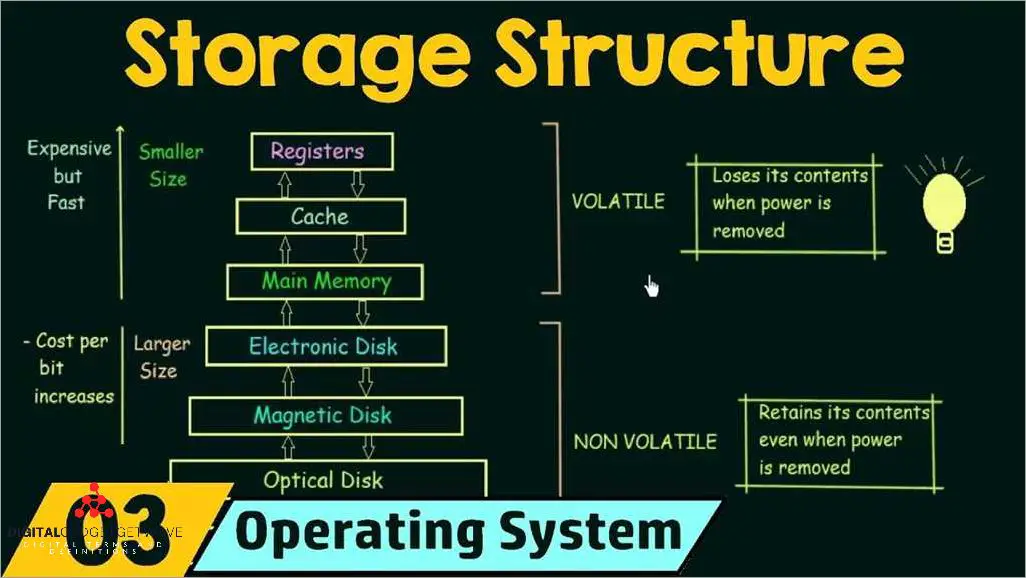
When it comes to a computer, the operating system is a fundamental piece of software that enables the machine to function. But where exactly is it stored? The answer lies in the computer’s storage system, specifically on the hard disk drive.
The hard disk drive, commonly referred to as the hard drive, is the primary storage device for a computer. It is here that the operating system is stored, along with all the other programs and files that the computer needs to function. The hard drive acts as the long-term memory of the computer, retaining data even when the power is turned off.
When you start your computer, the operating system is loaded from the hard drive into the computer’s memory. This process, known as booting, is what allows the operating system to become operational and handle all the tasks necessary for the computer to run smoothly. Once the operating system is in memory, it can access and execute all the necessary files and applications that make up the software.
The operating system itself consists of several components, with the most critical component being the kernel. The kernel is responsible for managing the computer’s resources and providing basic functionalities, such as memory management, process scheduling, and device drivers. It acts as the bridge between the hardware and the software, ensuring that all the programs and applications can interact with the computer’s hardware effectively.
In conclusion, the operating system is stored on the hard disk drive of a computer. It is loaded into the computer’s memory during the booting process, allowing it to control and manage all the software, files, and applications that make a computer functional.
Contents
- 1 Main storage options for operating systems
- 2 Other storage options for operating systems
- 3 Differences between storage options
- 4 Choosing the right storage option for your operating system
- 5 FAQ about topic “Where is the operating system stored on a computer?”
- 6 Where is the operating system stored on a computer?
- 7 Can the operating system be stored on a USB drive?
- 8 Is it possible for the operating system to be stored in the computer’s memory?
- 9 Can the operating system be stored in the cloud?
- 10 Is it possible to have multiple operating systems stored on a single computer?
Main storage options for operating systems
When it comes to the storage of an operating system (OS) on a computer, there are a few main options to consider. The OS is a crucial component of any computer, as it is responsible for managing all the hardware, software, and data on the machine. Understanding where the operating system is stored and how it is accessed can provide insight into the overall functionality of a computer.
One of the main storage options for an operating system is the hard disk drive (HDD). The HDD is a physical disk that is permanently installed inside the computer. It is usually partitioned into several different sections, with one section dedicated to storing the operating system files. This section is known as the boot disk and contains the necessary files for starting up the computer and loading the OS.
Another storage option for the operating system is solid-state drive (SSD). An SSD is a newer type of storage that uses flash memory instead of spinning disks. It offers faster read and write speeds compared to an HDD. Similar to HDD, an SSD also has a dedicated section for storing the OS files.
Operating system files are typically stored in a specific folder or directory on the storage device. This folder often contains various components of the OS, including the kernel, which is the core part of the OS responsible for managing the computer’s hardware and software. Additionally, the OS folder may contain applications, drivers, libraries, and other essential files for the operational functioning of the system.
In addition to the main storage options mentioned above, there are also other storage options that can be used for operating systems, such as network-attached storage (NAS) and cloud storage. NAS allows storing the operating system files on a separate device that is connected to the computer through a network. Cloud storage, on the other hand, involves storing the OS files on remote servers accessed via the internet.
In conclusion, the operating system is stored on various storage devices such as hard disk drives and solid-state drives, typically in a dedicated folder or directory. Understanding the storage options for the operating system can help in managing and troubleshooting computer systems.
Hard Disk Drives (HDD)
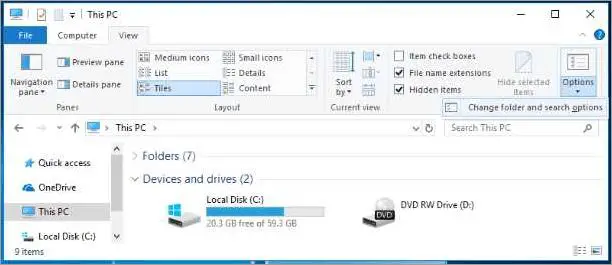
A hard disk drive (HDD) is a common type of storage device used in computers to store and retrieve digital information. It is an operational magnetic disk that contains a rotating platter coated with a magnetic material. The data is stored in small, magnetized areas on the platter, and can be accessed by the computer’s software.
The hard disk drive is typically divided into multiple folders, each containing different types of data and files. One important folder is the operating system folder, where the software that manages the computer’s operations is stored. This includes the kernel, which is the core of the operating system that manages the computer’s resources and provides a platform for other applications and programs to run.
Another important folder on the hard disk drive is the boot folder. This is where the necessary files for the computer to start up are stored. When the computer is powered on, it first accesses the boot folder to load the operating system and start the initialization process.
In addition to these system folders, the hard disk drive also stores application programs and user data. Application programs, such as word processors, web browsers, and multimedia players, are stored in separate folders and can be accessed and executed by the user. User data, such as documents, photos, and videos, are also stored on the hard disk drive and can be accessed and modified as needed.
The hard disk drive is a critical component of a computer’s storage system, as it provides long-term, non-volatile memory for storing data. It is a reliable and cost-effective storage solution that is widely used in both personal computers and enterprise systems.
In summary, the hard disk drive is where the operating system, application programs, and user data are stored on a computer. It is an essential component that provides long-term storage for digital information and allows the computer to access and retrieve data as needed.
Solid State Drives (SSD)
An SSD, or Solid State Drive, is a type of storage device that uses flash memory to store data. Unlike traditional hard disk drives (HDDs), which use spinning disks and mechanical read/write heads, SSDs have no moving parts and offer faster access times and improved reliability.
SSDs are commonly used in computers and other electronic devices as the primary storage medium. They provide fast and reliable storage for the operating system, applications, and data. Unlike an HDD, which has multiple folders and directories to store files, an SSD stores data in a single location, without the need for physical movement.
When a computer is powered on, the operating system, such as Windows or macOS, boots from the SSD. The boot drive contains all the necessary files and software to start the computer and load the operating system into memory. The operating system, including the kernel and other operational programs, is stored on the SSD.
In addition to the operating system, SSDs store various applications and software programs. These programs are typically installed in a specific folder on the SSD and can be accessed and executed when needed. The fast read and write speeds of an SSD allow applications to load quickly and run smoothly.
Furthermore, SSDs provide reliable and high-speed storage for user data. Files, documents, images, and other data are stored on the SSD, allowing for quick retrieval and access. The SSD’s storage capacity can vary, ranging from a few hundred gigabytes to several terabytes, depending on the specific SSD model and configuration.
In summary, SSDs are a type of storage device that offers faster access times and improved reliability compared to traditional hard disk drives. They store the operating system, applications, and user data in a single location, without the need for physical movement. SSDs are commonly used in computers and other electronic devices, providing fast and reliable storage for various computing needs.
Other storage options for operating systems
In addition to being stored on a hard disk drive as files, operating systems can also be stored in other forms of storage. One such option is using a solid-state drive (SSD). SSDs are faster than traditional hard disk drives, which can improve the start-up time of the operating system.
The kernel, which is the core part of the operating system, is typically stored in a specific location on the storage device. This location is known as the boot directory. The boot directory contains the necessary files to start up the operating system.
Applications and programs can also be stored on different storage devices. For example, they can be stored on a separate hard drive or on external storage devices such as USB drives or network-attached storage (NAS) devices. This allows for easy portability and accessibility of the applications and programs.
Another storage option for operating systems is cloud storage. Cloud storage involves storing data and programs on remote servers that can be accessed over the internet. This allows for easy sharing and collaboration of files, as well as the ability to access the operating system from multiple devices.
In addition to these storage options, operating systems also utilize different types of memory for their operational needs. Random access memory (RAM) is used for storing temporarily active data and programs, while read-only memory (ROM) contains permanent instructions for the computer’s boot process. These memory types work together with the storage devices to ensure smooth operation of the operating system.
In conclusion, operating systems can be stored in various storage options, including hard disk drives, solid-state drives, external storage devices, and cloud storage. The kernel is stored in the boot directory, while applications and programs can be stored in different locations and accessed from different devices. Different types of memory are also used for operational needs. These storage options and memory types work together to ensure the efficient functioning of the operating system.
Network Attached Storage (NAS)
Network Attached Storage (NAS) is a storage solution that allows multiple computers to access and share data over a network. It is a dedicated device that connects to a computer network and provides file-level data storage services to other devices on the network.
NAS devices are commonly used in both home and office environments to centralize and organize data in a convenient and efficient manner. They typically contain one or more hard drives to store the data, and they are equipped with their own operating system, commonly referred to as the NAS firmware or software stack.
The operating system of a NAS is stored on the internal hard drive or solid-state drive (SSD) of the device. It is responsible for the overall functioning of the NAS, including managing the network connections, controlling access to the stored data, and providing file sharing capabilities.
When a computer connected to the network wants to access data stored on the NAS, it sends a request to the NAS device. The NAS operating system processes the request and retrieves the requested data from the appropriate location on the hard drive. It then sends the data back to the computer, allowing the user to access and work with the files.
In addition to storing and sharing data, NAS devices can also run various applications and programs. These applications are stored in a separate folder or directory on the NAS drive. Examples of applications that can run on a NAS include media servers for streaming videos and music, backup software for automatic data backups, and surveillance software for managing security cameras.
Overall, NAS devices provide a convenient and flexible way to store and access data over a network. Whether used in a home or office setting, they offer a reliable and efficient solution for managing and organizing large amounts of data.
Cloud Storage
In the world of computing, storage is an essential component. It refers to the act of preserving data or information on a computer or other electronic devices. There are several types of storage, including memory, disk, and drive.
Cloud storage is an increasingly popular form of storing data. Instead of storing information on a physical device, such as a hard drive or memory card, cloud storage allows users to store their data on remote servers accessible over the internet. This means that users can access their files and folders from any computer or device with an internet connection.
Cloud storage is often used for various purposes, including storing personal files, backing up data, and sharing information with others. Many applications and services utilize cloud storage to store user data and files, such as cloud-based productivity suites, online file storage services, and social media platforms.
One key advantage of cloud storage is its ease of use. Users do not need to worry about physical storage devices or manually managing their files and folders. Instead, the storage provider takes care of these tasks, allowing users to focus on their work or other activities.
Cloud storage also offers scalability, meaning that users can easily expand their storage capacity as needed. They can start with a small amount of storage and increase it over time as their needs grow. This flexibility is often more cost-effective and convenient compared to purchasing and managing physical storage devices.
Differences between storage options
When it comes to storing software and data on a computer, there are several options available. These options vary in terms of their purpose, capacity, and accessibility. Understanding the differences between these storage options is essential in order to effectively manage and utilize software and data.
Hard drive storage: The hard drive is the primary storage device in a computer. It is where the operating system, applications, and files are stored. The hard drive is a non-volatile memory, meaning that the data stored on it remains even when the computer is turned off. This makes it the ideal place to store the operating system and other essential system files.
External storage: External storage devices, such as USB flash drives and external hard drives, provide additional storage space for files and data. These devices are portable and can be easily connected to a computer through a USB port. External storage is commonly used for backup purposes or to transfer files between computers. However, the operating system is typically not stored on external storage devices.
Cloud storage: Cloud storage allows users to store their files and data on remote servers accessed through the internet. This storage option offers flexibility and accessibility, as files can be accessed from any device with an internet connection. Cloud storage is often used for backup, collaboration, and sharing files. The operating system is not stored in the cloud, but it can be backed up or synced to cloud storage for easy recovery in case of system failure.
Solid-state drive (SSD): SSDs are a newer type of storage device that are faster and more reliable than traditional hard drives. They use flash memory to store data, which allows for faster access times and improved performance. SSDs are commonly used as the primary storage device in laptops and desktops, as they offer faster boot times and application loading. The operating system and applications can be stored on an SSD for quicker access and improved overall system performance.
Network-attached storage (NAS): NAS is a dedicated storage device connected to a network, allowing multiple computers to access and store data on a shared storage system. NAS devices are typically used in small office or home environments, where centralized storage and data sharing are required. The operating system is not stored on a NAS, but it can be used to store files and backups.
In conclusion, the operating system is typically stored on the hard drive of a computer, while other storage options like external drives, cloud storage, SSDs, and NAS devices are used for storing files, backup, and data sharing. Understanding the differences between these storage options can help determine the most suitable solution for specific storage needs.
Speed and Performance
Speed and performance are crucial factors when it comes to the operation of a computer. The faster a computer can start up and run programs, the more efficient and productive it can be. One of the key elements that affect speed and performance is the location of the operating system.
The operating system is stored on the hard drive or solid-state drive (SSD) of a computer. It is usually located in a specific folder or partition, commonly referred to as the “system drive.” The operating system, which includes the kernel and various software components, is stored as files on the drive.
When the computer is powered on, it goes through a process called booting. During this process, the operating system is loaded into memory from the hard drive or SSD. Memory, also known as random access memory (RAM), is a temporary storage location that allows the computer to access data quickly.
Once the operating system is loaded into memory, it becomes operational, and the computer is ready to start running programs and performing tasks. The operating system plays a crucial role in managing system resources, handling user input, and coordinating the execution of programs.
Efficient storage and access of data by the operating system can directly impact the overall speed and performance of a computer. The operating system needs to be able to quickly retrieve and execute the necessary files and instructions for running programs. Additionally, the operating system needs to efficiently manage memory, ensuring that enough memory space is available for running programs and storing data.
In conclusion, the operating system is stored on the hard drive or SSD of a computer and is loaded into memory during the booting process. Speed and performance are influenced by the efficiency of the operating system in storing, accessing, and managing data. A well-optimized operating system can contribute to a faster and more responsive computer.
Reliability and Endurance
In a computer system, the operating system is stored in a specific location known as the hard drive. The hard drive, also known as the storage drive, is a physical disk that is responsible for holding all the software, applications, and data on the computer. This includes the operating system, which is essential for the computer to start and run properly.
When a computer is turned on, the operating system is loaded from the hard drive into the computer’s memory. This process is known as booting. Once the operating system is loaded into memory, it becomes operational, allowing the user to interact with various programs and files.
Within the hard drive, the operating system is typically stored in a specific folder or set of files. These files contain the necessary instructions and software components that allow the computer to function. Without the operating system, the computer would not be able to perform basic tasks and run other applications.
The reliability and endurance of the operating system depend on the storage medium used. Traditional hard drives, which consist of spinning disks and read/write heads, are prone to mechanical failures and data corruption. However, solid-state drives (SSDs), which use flash memory, are more reliable and durable due to their lack of moving parts.
Overall, the operating system is a crucial component of a computer system. Its storage location and the medium used can affect the system’s reliability and endurance. Therefore, it is important to choose a reliable storage solution to ensure the smooth functioning of the operating system and the overall computer system.
Choosing the right storage option for your operating system
When it comes to storing your operating system, there are several options to consider. The operating system is the key software that manages the computer’s hardware and software resources, allowing it to function and run applications. So, where exactly should you store your operating system?
One of the most common storage options for an operating system is a hard drive. A hard drive is a non-volatile memory device that is used to store and retrieve digital information. It provides a reliable and durable storage solution for your operating system and other files.
Another option is a solid-state drive (SSD). Unlike a traditional hard drive, an SSD uses flash memory to store data. SSDs are known for their faster access times and improved performance compared to hard drives. They are a popular choice for individuals who require high-performance storage for their operating system.
Another storage option is a disk partition. A disk partition is a section of a hard drive or SSD that is treated as a separate storage space. By creating a separate partition for your operating system, you can isolate it from other data and applications, which can help improve performance and organization.
Additionally, you can also store your operating system on external storage devices such as USB drives or external hard drives. This allows for portability and the ability to easily transfer your operating system to different computers.
Ultimately, the choice of storage option for your operating system depends on your needs and preferences. Consider factors such as storage capacity, performance, and portability when making your decision. Whichever option you choose, make sure to regularly back up your operating system and data to prevent any loss or corruption.
Considerations for personal use
When it comes to personal use, there are several factors to consider in terms of where the operating system is stored on a computer. First and foremost, it is important to understand that the operating system is the fundamental software that allows a computer to function properly. It provides the necessary instructions to start up the computer and enables the user to interact with the hardware and access files and applications.
Typically, the operating system is stored on the computer’s hard drive or solid-state drive. This is the primary storage device where all the files and data are permanently stored. The operating system is usually installed in a specific directory or folder on the hard drive, such as the “Windows” folder in a Windows-based system or the “/Library” folder in a Mac-based system. This way, the operating system files are organized and easily accessible.
The operating system is not the same as the application programs or software that the user installs on the computer. It is the core software that manages the computer’s resources, controls the execution of programs, and provides essential services. The operating system is responsible for tasks such as managing memory, running processes, and handling input/output operations.
One of the key components of the operating system is the kernel. It is the central part of the operating system that interacts directly with the computer hardware. The kernel is stored in a specific location on the hard drive, typically in a protected area known as the “system disk” or “system partition”. This ensures that the kernel remains secure and accessible even if the rest of the operating system or other files get corrupted.
In addition to the hard drive, the operating system also temporarily stores data and files in the computer’s memory. This is known as random access memory (RAM) and is used to store the operational data and instructions while the computer is running. The operating system constantly retrieves and updates information from the memory to perform the necessary tasks and ensure smooth operation of the computer.
In summary, the operating system is stored on the computer’s hard drive, in a specific folder or directory. The kernel, which is the core component of the operating system, is stored in a protected location on the system disk. While the hard drive is the primary storage for the operating system, the computer’s memory (RAM) is also utilized for temporary storage and retrieval of operational data.
Considerations for enterprise use
In an enterprise environment, the storage and retrieval of data and files is crucial for the operational efficiency of the organization. This includes the storage and management of applications and programs, including the operating system itself.
When it comes to enterprise use, the location of the operating system becomes even more important. The operating system is typically stored on the computer’s hard disk drive (HDD) or solid-state drive (SSD), which is where the system boots from when the computer starts up. This ensures that the necessary files and software are readily available for the computer to load and operate.
Furthermore, enterprise systems usually have a higher level of complexity and performance requirements. This means that the operating system needs to be stored in a reliable and secure manner. Additionally, in enterprise environments, there may be multiple computers or servers connected to a network, so the operating system must be accessible to all systems within the network.
Another consideration is the memory requirements of the operating system. In an enterprise environment, the system may need to handle large amounts of data and perform complex operations. Therefore, the operating system needs to be stored in a way that allows for efficient memory management and allocation.
Lastly, the operating system’s kernel and important system files are stored in a designated location, separate from user data and application files. This separation ensures that the operating system remains intact and can function properly, even if there are issues with other software or user data. It also helps in troubleshooting and maintaining the system, as any necessary updates or modifications can be done separately from user files.
FAQ about topic “Where is the operating system stored on a computer?”
Where is the operating system stored on a computer?
The operating system is typically stored on the computer’s hard drive or solid-state drive (SSD).
Can the operating system be stored on a USB drive?
Yes, it is possible to store the operating system on a USB drive. This can be useful for running the operating system on multiple computers or for troubleshooting purposes.
Is it possible for the operating system to be stored in the computer’s memory?
While the operating system is loaded into the computer’s memory (RAM) when the computer is turned on, it is not permanently stored there. It needs to be loaded from a storage device, such as a hard drive or SSD, into the memory each time the computer is started.
Can the operating system be stored in the cloud?
Although it is not common, some operating systems can be stored in the cloud and accessed remotely. This is known as a cloud-based operating system.
Is it possible to have multiple operating systems stored on a single computer?
Yes, it is possible to have multiple operating systems stored on a single computer. This is known as dual-booting. When the computer is turned on, the user can choose which operating system they want to use.


