
VGA cables, also known as Video Graphics Array cables, are widely used to connect a computer to a monitor or display. These cables transmit analog video signals from the computer’s VGA output port to the monitor’s VGA input port. VGA cables have been a popular choice for many years and continue to be in use today, despite the availability of newer digital display technologies.
The VGA cable is specifically designed to carry video signals and does not transmit audio. It is primarily used for connecting computers to monitors, projectors, and other VGA-compatible display devices. The connector at the end of the VGA cable, also known as a VGA connector, is a 15-pin D-sub connector that is easily recognizable by its trapezoid shape.
One of the advantages of VGA cables is their compatibility with a wide range of devices. Many computer monitors, especially older models, come equipped with a VGA input port, making it easy to connect them to a computer. VGA cables can support various screen resolutions and refresh rates, allowing for flexibility in terms of display settings.
However, it is important to note that VGA is an analog technology, which means that the video signal it carries can be susceptible to interference and loss of quality. As a result, the image displayed on the monitor through a VGA cable may not be as sharp or clear as with newer digital display technologies, such as HDMI or DisplayPort. For users who require higher resolution or more advanced graphics capabilities, it may be necessary to use a different type of cable or connector, such as HDMI or DisplayPort.
In some cases, especially when using modern computers with newer graphics cards, a VGA cable may not be compatible without the use of an adapter. These adapters can convert the digital output of the graphics card to an analog signal that can be carried by the VGA cable. However, this may result in a loss of image quality, so it is recommended to use a cable or connector that is compatible with the digital output of the computer.
Contents
- 1 What are VGA cables?
- 2 Importance of VGA cables for monitors
- 3 Evolution of VGA technology
- 4 Understanding VGA cables
- 5 VGA cable connectors
- 6 VGA cable length and quality
- 7 Connecting and using VGA cables
- 8 Connecting VGA cables to monitors
- 9 Resolving common issues with VGA connections
- 10 Alternatives to VGA cables
- 11 DVI cables
- 12 HDMI cables
- 13 DisplayPort cables
- 14 FAQ about topic “Everything you need to know about VGA cables for monitors”
- 15 What is a VGA cable and how does it work?
- 16 What is the maximum resolution supported by VGA cables?
- 17 Can I connect a VGA cable to a HDMI port?
- 18 Are VGA cables still relevant in today’s technology?
- 19 Can I use a VGA cable to connect my gaming console to a monitor?
What are VGA cables?
VGA cables, or Video Graphics Array cables, are analog cables used to transmit video signals from a computer or other device to a monitor or display screen. They are widely used for connecting older devices, as they were the standard for video output on computers for many years.
VGA cables use a 15-pin D-sub connector, with three rows of five pins each. The cable carries an analog signal that is converted into an image on the monitor or display screen. This analog signal allows for a wide range of resolutions to be displayed, although the quality may not be as high as with a digital signal.
The resolution that can be achieved with a VGA cable depends on several factors, including the capabilities of the graphics card and the monitor. However, VGA cables are generally capable of supporting resolutions up to 1920×1080 pixels, which is considered Full HD.
VGA cables are still commonly used for connecting older computers to monitors or projectors, as many older devices still have VGA ports. However, as technology has advanced, newer devices often do not have VGA ports. In these cases, a VGA to HDMI or VGA to DisplayPort adapter can be used to connect a VGA cable to a device with a different type of video output port.
Importance of VGA cables for monitors
VGA cables are an essential component for connecting a computer or graphics card to a monitor. They provide the necessary interface for the transmission of video signals from the computer to the monitor.
The VGA (Video Graphics Array) port on the computer or graphics card serves as the output, while the VGA input on the monitor acts as the receiving end. The cable serves as the medium through which the video signal is transmitted.
By connecting the VGA cable to both the computer and the monitor, users can ensure a reliable and stable connection between the two devices. This allows the monitor to display the video output from the computer, enabling users to see and interact with the digital content.
VGA cables are especially important for older monitors that may not have other types of ports, such as HDMI or DisplayPort. These cables are often used in offices, schools, and other settings where older monitors are still in use. They provide a cost-effective solution for connecting computers to these monitors without the need for additional adapters or converters.
Furthermore, VGA cables support a wide range of resolutions and can handle different image qualities, ensuring that the display on the monitor accurately represents the output from the computer. This compatibility makes VGA cables versatile and widely used in various settings.
Overall, VGA cables play a crucial role in the connection between a computer and a monitor, allowing for the transmission of video signals and ensuring a clear and accurate display. Whether using a digital or analog connection, the VGA cable remains an important component for connecting and displaying content on monitors.
Evolution of VGA technology
The VGA (Video Graphics Array) connector is a commonly used input and output port for connecting a computer to a monitor or display. It was first introduced in 1987 and quickly became popular due to its ability to transmit analog graphics signals.
Originally, VGA technology allowed for a maximum resolution of 640×480 pixels, which was considered high quality at the time. However, as computer graphics and displays advanced, VGA connectors and cables were also improved to support higher resolutions.
In the early 2000s, with the rise of digital graphics and displays, VGA technology was gradually replaced by newer digital standards such as DVI (Digital Visual Interface) and HDMI (High-Definition Multimedia Interface). These digital connectors offered improved image quality and supported higher resolutions compared to VGA.
To adapt to the changing technology, VGA-to-DVI and VGA-to-HDMI adapters were introduced. These adapters allowed users to connect their VGA cables to DVI or HDMI ports, enabling the use of older VGA monitors with newer computers and devices.
In recent years, the popularity of VGA has continued to decline as digital standards like DisplayPort and USB-C with DisplayPort support have emerged. These newer connectors offer even higher resolutions and faster data transfer speeds, making them more suitable for modern graphics-intensive applications.
Despite the advancements in digital technology, VGA still has its place in the market. It remains a common connector on older computers, and many display devices still offer VGA ports as a legacy option. Furthermore, some applications where image quality is not a priority or where legacy hardware is still in use, VGA cables and connectors are still widely used.
In conclusion, while VGA technology has evolved over the years, it has gradually been replaced by newer and more advanced digital standards. However, due to its widespread use in the past, VGA connectors and cables can still be found and are compatible with a variety of devices, making them a versatile and accessible option for connecting computers to monitors.
Understanding VGA cables
A VGA (Video Graphics Array) cable is a type of cable that is commonly used to connect a computer or other device with a VGA output port to a monitor or display with a VGA input port. The VGA cable allows the transmission of video signals in analog format, which means that the signal is continuously varying.
One of the main advantages of VGA cables is that they can support a wide range of resolutions, making them versatile for different types of displays and graphics cards. The maximum resolution depends on various factors such as the quality of the cable and the capabilities of the connected devices.
To connect a VGA cable, you typically need to have a VGA output port on your computer or device and a VGA input port on your monitor or display. The VGA cable has a 15-pin connector on both ends, with each pin responsible for transmitting a different signal. This allows for the transmission of the red, green, and blue color signals, as well as the horizontal and vertical sync signals.
When a VGA cable is connected between a computer and a monitor, the computer sends an analog video signal through the cable to the monitor. The monitor then converts this analog signal into a digital signal to display the image on the screen. This conversion process can sometimes lead to a loss of image quality, especially at higher resolutions.
In order to connect devices with different types of ports, such as a computer with a VGA output and a monitor with a DisplayPort input, you may need to use a VGA to DisplayPort adapter. This adapter allows you to connect the VGA cable to the DisplayPort port, converting the VGA signal to a digital signal that is compatible with the monitor.
In conclusion, VGA cables are commonly used to connect computers and other devices to monitors or displays. They transmit analog video signals and can support a wide range of resolutions. While VGA cables are versatile, they are gradually being replaced by digital cables such as HDMI and DisplayPort for higher image quality and resolution.
VGA cable connectors
A VGA cable connector is a video cable that is used to connect a computer or other device to a VGA-compatible monitor or display. It is commonly used to transmit analog video signals from a computer’s graphics card to a VGA monitor or display. The name VGA stands for Video Graphics Array.
The VGA cable has a connector on each end, with one end connecting to the computer’s video output port and the other end connecting to the monitor or display. The connector on the computer side is typically a 15-pin VGA connector, while the connector on the monitor side can vary depending on the type of display.
Most VGA connectors have screws on either side that can be tightened to secure the cable in place, ensuring a stable connection. Some VGA cables also have additional pins or features, such as a ferrite core, to improve signal quality and reduce interference.
VGA cables are capable of transmitting a variety of resolutions, from standard definition (SD) to high definition (HD). The maximum resolution supported by VGA depends on the quality of the cable and the capabilities of the connected devices.
In recent years, VGA has been largely replaced by digital display interfaces such as HDMI and DisplayPort, which offer better image quality and support for higher resolutions. However, VGA is still widely used in many devices and is compatible with older monitors and displays.
If you have a computer or device with a VGA output, but your monitor or display only has a digital input (such as HDMI or DisplayPort), you can use a VGA to HDMI or VGA to DisplayPort adapter to connect the devices. These adapters convert the VGA analog signal to a digital signal that can be understood by the monitor or display.
In conclusion, VGA cable connectors are an essential part of connecting a computer or device to a VGA-compatible monitor or display. They transmit analog video signals and support a range of resolutions. While VGA is being phased out in favor of digital display interfaces, it is still commonly used and compatible with older devices.
VGA male connectors
A VGA male connector is a type of video display interface used for connecting a computer to a monitor or other display device. The VGA stands for Video Graphics Array and it is an analog interface that carries video signals.
The VGA male connector typically consists of 15 pins arranged in three rows of five. These pins are used to transmit the analog video signal from the computer’s graphics card to the display device. The connector is usually blue in color to differentiate it from other types of connectors.
To connect a computer to a monitor or display using a VGA male connector, you will need a VGA cable. This cable has a male VGA connector on each end and is used to transmit the video signal between the two devices. The cable can be easily plugged into the VGA port on both the computer and the display device.
In some cases, you may need to use a VGA to HDMI or VGA to DisplayPort adapter to connect a computer with a VGA output to a display device with HDMI or DisplayPort input. These adapters convert the VGA analog signal to a digital signal compatible with HDMI or DisplayPort.
When using a VGA male connector, it is important to note that the analog video signal it carries is limited in terms of resolution and image quality compared to digital interfaces like HDMI or DisplayPort. VGA is capable of supporting resolutions up to 1920×1080 pixels, but for higher resolutions, a digital interface is usually required.
In conclusion, a VGA male connector is a commonly used interface for connecting a computer to a monitor or other display device. It carries an analog video signal and is usually used with a VGA cable. However, it can also be used with adapters to connect to devices with other types of video inputs such as HDMI or DisplayPort.
VGA female connectors
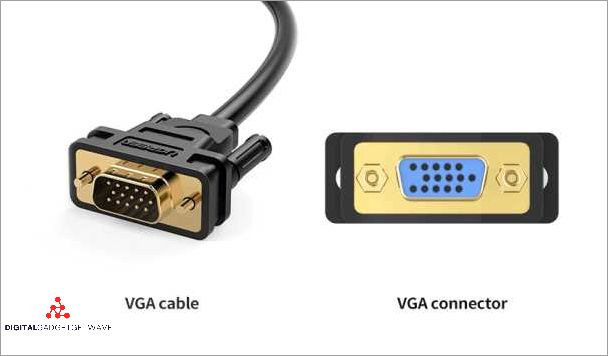
VGA female connectors are used to connect analogue video signals from a computer or other VGA output device to a monitor or display. The VGA connector, also known as a D-Sub connector, is a common type of port for video output on computers and other devices. It consists of three rows of 15 pins, with each row carrying a different signal.
VGA female connectors are typically found on the back or side of a computer or laptop, and can also be found on some monitors and other display devices. They allow the user to connect a VGA cable from the computer’s VGA port to the monitor’s VGA input, enabling the transfer of the analogue video signal.
One advantage of VGA female connectors is that they are widely compatible and can be used with a variety of devices. However, as VGA is an analogue signal, it can be susceptible to interference and may not support higher resolutions and digital displays. In order to connect a VGA output to a display with a different type of input, such as HDMI or DisplayPort, an adapter or converter may be needed.
When connecting a VGA cable to a VGA female connector, it is important to ensure that the pins on the cable align with the corresponding holes in the connector. This will ensure a secure connection and prevent any damage to the pins or the connector. Once connected, the VGA cable can transmit the analogue video signal from the computer to the monitor, allowing for the display of images, videos, and other content on the screen.
VGA cable length and quality
When it comes to VGA cables, the length and quality of the cable play an important role in the overall performance and image display on your monitor. The VGA cable acts as a connector between your computer’s graphics output port and the monitor’s VGA input port, transmitting analog video signals.
The length of the VGA cable can have an impact on the quality of the displayed image. Longer cables tend to degrade the signal quality, resulting in a loss of resolution and color accuracy. It is generally recommended to use shorter VGA cables to maintain optimal image quality. If you need to use a longer cable, it is advisable to invest in a high-quality cable with good shielding to minimize signal loss.
Quality is also an important factor when choosing a VGA cable. Low-quality cables may result in poor image quality, such as blurry or distorted images. A high-quality VGA cable, on the other hand, will provide a clear and sharp display. Look for cables that are made of high-quality materials and have good shielding to minimize interference and signal degradation.
In addition to the length and quality of the VGA cable, it is important to consider the compatibility between your computer’s graphics output and the monitor’s VGA input. Some newer computers and monitors may not have VGA ports, as digital video interfaces such as HDMI, DisplayPort, and DVI are becoming more common. In such cases, you may need to use a VGA to HDMI or VGA to DisplayPort adapter to connect your VGA monitor to a computer with a different video output.
In summary, when choosing a VGA cable for your monitor, consider the length and quality of the cable to ensure optimal image display. Use shorter cables to minimize signal loss and invest in high-quality cables for better image quality. Additionally, check the compatibility between your computer’s graphics output and the monitor’s input port to ensure that the VGA cable is the appropriate choice for your setup.
Optimal VGA cable length
The optimal VGA cable length for your monitor depends on various factors, including the resolution and refresh rate of your display, the quality of the cable, and the distance between your computer and the monitor. It is important to choose a proper cable length to ensure optimal image quality and signal transmission.
VGA (Video Graphics Array) is an analog video connector commonly used to connect a computer to a monitor or display. Analog signals can degrade over longer distances, leading to a decrease in image quality. Therefore, it is recommended to keep the VGA cable length as short as possible.
The maximum recommended VGA cable length for a standard VGA connection is around 5-10 meters (16-33 feet). Beyond this length, signal degradation may occur, resulting in a loss of image clarity and color accuracy.
If you need to connect your computer to a monitor that is located further away, you can use a VGA extender or booster. These devices amplify the VGA signal, allowing for longer cable runs without compromising image quality.
In addition to VGA cables, there are other display connectors available, such as DVI (Digital Visual Interface), HDMI (High-Definition Multimedia Interface), and DisplayPort. These digital interfaces provide better image quality and support higher resolutions compared to VGA.
If your computer and monitor have compatible digital connectors, it is recommended to use them instead of VGA. However, if VGA is the only option, make sure to choose a high-quality cable and keep the cable length within the recommended limits to ensure optimal image display.
Importance of high-quality VGA cables
When it comes to connecting a computer to a monitor, the graphics cable plays a crucial role in ensuring a clear and high-quality image. One of the most commonly used cables for this purpose is the VGA (Video Graphics Array) cable.
The VGA cable utilizes a 15-pin connector to transmit analog video signals from the computer’s graphics card to the monitor’s display. The quality of the VGA cable can greatly impact the resolution and clarity of the image displayed on the monitor.
High-quality VGA cables are designed to minimize signal loss and interference, resulting in a sharper and more vibrant display. They are built with thicker and better-insulated wires, which helps prevent distortion or ghosting in the image output.
Furthermore, high-quality VGA cables are capable of supporting higher resolutions, such as 1920×1080 (Full HD) or even 2560×1440 (QHD), allowing users to enjoy a more detailed and crisp visual experience on their monitor.
It is important to note that VGA cables are analog and transmit analog signals. In contrast, newer digital video interfaces like HDMI or DisplayPort are capable of transmitting digital signals, which can provide even better image quality and support higher resolutions.
However, for older systems or monitors that only have VGA input ports, using a high-quality VGA cable is still essential for achieving the best possible image quality. Depending on the computer’s video output and the monitor’s input, it may be necessary to use a VGA to HDMI or VGA to DisplayPort adapter to connect the devices.
In conclusion, investing in a high-quality VGA cable is crucial for those who rely on VGA connections for their computer and monitor setup. It ensures a clear and crisp display, supports higher resolutions, and minimizes signal loss or interference, ultimately enhancing the overall viewing experience.
Connecting and using VGA cables
When it comes to connecting your computer or other devices to a VGA monitor, you’ll need to use a VGA cable. The VGA cable is a common type of video cable that transmits analog video signals between devices.
The first step in using a VGA cable is to locate the VGA port on your device, whether it’s a computer, laptop, or even a projector. The VGA port is typically labeled as “VGA” or “PC” and has 15 pins arranged in three rows. It’s usually blue in color, making it easy to identify.
Next, you’ll need to locate the VGA port on your monitor. This port is used to connect the VGA cable to the display. The VGA port on the monitor may be labeled as “VGA,” or it may be labeled with a computer monitor icon.
To connect the VGA cable to your computer and monitor, simply align the pins on the VGA connector with the holes in the VGA port and push it in firmly until it is securely connected. Make sure to tighten the screws on each side of the connector to prevent accidental disconnection.
Once the VGA cable is connected, you can turn on your computer and monitor. The monitor should detect the incoming video signal automatically and display the image from your computer’s screen. If the resolution of the display is not correct, you may need to adjust the settings on your computer to match the resolution of the monitor.
If your computer or device does not have a VGA port, you can still connect it to a VGA monitor using a VGA to HDMI or VGA to DisplayPort adapter. These adapters convert the digital video signal from your computer’s HDMI or DisplayPort output to an analog VGA signal that can be transmitted over a VGA cable.
Overall, using a VGA cable to connect your computer or other devices to a VGA monitor is a straightforward process. It provides a reliable and cost-effective way to display your computer’s graphics on a larger screen.
Connecting VGA cables to monitors
When connecting VGA cables to monitors, it is important to understand the different aspects of the process. VGA, which stands for Video Graphics Array, is a standard analog video connector commonly used to transmit video signals from a computer to a display device, such as a monitor.
The VGA connector, also known as a 15-pin D-sub connector, is widely used and can be found on the back of most desktop computers and monitors. It consists of a male connector on the cable, which is plugged into a female port on the computer or monitor.
To connect a VGA cable, start by locating the VGA port on both your computer and monitor. The VGA port on the computer is usually labeled as “VGA” or “RGB,” while the corresponding port on the monitor may be labeled as “VGA In” or “VGA/D-Sub.”
Insert one end of the VGA cable into the VGA port on your computer and the other end into the VGA port on your monitor. Make sure to secure the connectors by tightening the thumbscrews on each end of the cable.
Once the VGA cable is connected, you may need to adjust the display settings on your computer to ensure the correct resolution and image quality. This can be done through the graphics settings or display settings on your computer.
It is important to note that VGA is an analog signal, which means that the image transmitted through a VGA cable may not be as clear or sharp as a digital signal. If you are looking for a higher-resolution image, you may consider using a digital video cable, such as HDMI or DVI, which provide better image quality.
If your computer or monitor does not have a VGA port, you may need to use a VGA to HDMI or VGA to DVI adapter to connect the cables. These adapters convert the VGA analog signal into a digital signal compatible with HDMI or DVI ports, allowing you to connect your VGA cable to devices with these ports.
In conclusion, connecting VGA cables to monitors involves connecting the VGA cable to the VGA port on your computer and monitor, ensuring a secure connection, and adjusting the display settings if necessary. While VGA provides a reliable analog video signal, digital video cables may offer better image quality for those seeking higher resolutions.
VGA to VGA connection
A VGA to VGA connection is a method of connecting a computer screen to a monitor using a VGA cable. VGA stands for Video Graphics Array, which is an analog video standard used for computer monitors and displays.
In a VGA to VGA connection, a VGA cable is used to connect the VGA output port of a computer to the VGA input port of a monitor. The VGA cable carries analog signals that transmit the image and graphics from the computer to the monitor.
When a VGA to VGA connection is established, the computer’s graphics card sends the video signal through the VGA cable to the monitor. The monitor then receives the signal and displays the image on its screen.
VGA cables have been widely used for many years, and while they can transmit video signals, they do not transmit digital signals. This means that VGA cables are limited in terms of the resolution and quality of the image they can display on a monitor.
However, VGA to VGA connections are still commonly used, especially for older computers and monitors that do not have digital input ports such as HDMI or DisplayPort. In these cases, a VGA to VGA connection is the only option for connecting the computer to the monitor.
If a computer has a digital output port, such as HDMI or DisplayPort, it is possible to use a VGA to HDMI or VGA to DisplayPort adapter to connect the computer to a VGA monitor. These adapters convert the digital signal from the computer to analog VGA, allowing it to be transmitted through a VGA cable.
In summary, a VGA to VGA connection involves connecting a computer’s VGA output port to a monitor’s VGA input port using a VGA cable. This connection allows for the transmission of analog video signals from the computer to the monitor, enabling the display of images and graphics on the monitor screen.
VGA to DVI or HDMI connections
When it comes to connecting your computer’s graphics output to a display, there are several options available. One common scenario is connecting a VGA output to a DVI or HDMI input on a monitor or TV.
VGA, which stands for Video Graphics Array, is an analog signal that is commonly used for video display connections. On the other hand, DVI and HDMI are digital connections, which provide a higher quality and sharper image.
To connect a VGA output to a DVI or HDMI input, you will need a VGA to DVI or HDMI converter. This converter is a cable or adapter that converts the analog VGA signal to a digital DVI or HDMI signal.
The VGA to DVI or HDMI converter typically has a VGA connector on one end and a DVI or HDMI connector on the other end. You will need to connect the VGA connector to your computer’s VGA port and the DVI or HDMI connector to your monitor or TV.
It’s important to note that when you use a VGA to DVI or HDMI converter, the output signal will still be analog. This means that the quality and resolution of the image may be limited compared to a native digital connection like DVI or HDMI.
If your computer and display support it, it’s usually recommended to use a digital connection like DVI or HDMI for a better overall video quality and resolution.
Resolving common issues with VGA connections

If you are experiencing issues with your VGA connection, there are several common problems that you can troubleshoot to resolve the issue.
No image on the screen: If your monitor is not displaying any image when connected via VGA cable, check if the cable is securely connected to both the computer and the monitor. Ensure that the monitor is set to the correct input source and that the computer’s graphics card is configured to output to the monitor.
Blurred or distorted image: If the image on your monitor is blurry or distorted, it could be a problem with the resolution settings. Adjust the resolution settings on your computer to match the recommended resolution of your monitor. This can usually be done through the display settings on your computer.
No signal message: If you see a “No signal” message on your monitor when connected via VGA, it means that the monitor is not receiving a signal from the computer. Check if the cable is securely connected and make sure that the VGA port on both the computer and the monitor are working properly. Try using a different VGA cable or a different VGA port to see if the issue is resolved.
Adapter compatibility: Sometimes, you may need to use a VGA to DisplayPort adapter if your computer has a DisplayPort output and your monitor only has a VGA input. Make sure that the adapter you are using is compatible with both your computer and monitor. Ensure that the adapter is securely connected and that the correct input source is selected on your monitor.
Poor image quality: If the image quality on your monitor is poor when connected via VGA, it could be due to the analog nature of VGA signals. VGA is an older technology that transmits analog video signals, which can result in lower image quality compared to digital connections like HDMI or DVI. Consider upgrading to a digital connection if you require higher image quality.
Interference or ghosting: Interference or ghosting on the screen can be caused by electromagnetic interference from nearby devices. Try moving any electronic devices away from the VGA cable to minimize interference. Additionally, make sure that the VGA cable is not damaged or worn, as this can also affect the image quality.
In summary, resolving common issues with VGA connections involves checking the cable and port connections, adjusting resolution settings, ensuring adapter compatibility, considering digital connections for better image quality, and minimizing interference. By troubleshooting these issues, you can optimize your VGA connection for a smooth and clear display on your monitor.
Display resolution problems
Display resolution problems can occur when there is an issue with the input, cable, adapter, or connector that connects the computer to the monitor. These problems can result in a distorted or blurry image on the screen.
One common issue is when the input signal from the graphics card is not compatible with the monitor’s display port. For example, if the monitor only accepts analog signals, but the graphics card outputs a digital signal, a resolution problem can occur. In this case, using a VGA cable or adapter to connect the computer to the monitor can help resolve the issue.
Another potential problem is when the resolution settings on the computer are not optimized for the monitor. If the resolution is set too high or too low, the image on the screen may appear stretched or pixelated. Adjusting the resolution settings to match the native resolution of the monitor can help improve the display quality.
In some cases, the issue may be related to the monitor itself. Certain monitors have specific resolution requirements and may not support certain resolutions. In such cases, using a different monitor or upgrading to a monitor with a higher resolution may be necessary.
It is also important to ensure that the VGA cable or adapter being used is in good condition. A damaged or faulty cable can cause display resolution problems. Checking the cable for any visible signs of damage and replacing it if necessary can help resolve the issue.
In conclusion, display resolution problems can be caused by various factors including incompatible input signals, incorrect resolution settings, monitor limitations, and faulty cables. By identifying and addressing these issues, it is possible to improve the quality of the image displayed on the monitor.
Image quality issues
When it comes to using VGA cables for connecting your computer to a monitor, you might encounter some image quality issues. These issues can manifest in different ways and can be caused by various factors.
One common issue is blurry or distorted images. This can happen if the VGA cable is not properly connected or if the connectors are damaged. Check the connector and make sure it is securely plugged into the port on both the computer and the monitor. If the connector is damaged, you may need to replace the cable.
Another issue is poor resolution or fuzzy text. This can occur if the VGA cable is not capable of supporting the desired resolution of the monitor. VGA cables are analog, which means they can only transmit analog signals. If you are using a high-resolution monitor, consider upgrading to a digital cable such as HDMI or DisplayPort for better image quality.
Sometimes, you might also experience color distortion or inaccurate color reproduction. This can be caused by a poor quality VGA cable or if the cable is too long. A low-quality cable may not be able to maintain a strong and stable video signal, resulting in color issues. Additionally, if the cable is too long, the signal can degrade, leading to color inaccuracies. In these cases, try using a higher quality VGA cable or consider using an adapter to connect your computer to the monitor via a different video output port.
Overall, image quality issues with VGA cables can be frustrating, but there are steps you can take to troubleshoot and resolve them. Checking the cable connection, upgrading to a digital cable, or using a higher quality VGA cable can help improve the image quality on your monitor.
Alternatives to VGA cables
If you are looking for alternatives to VGA cables for video input in your computer monitor or display, there are several options available to meet your needs. While VGA cables have been a popular choice for connecting a computer to a monitor for many years, newer technologies provide improved video quality and resolution. Here are some alternatives to consider:
- HDMI: HDMI (High-Definition Multimedia Interface) cables are a popular choice for connecting devices such as computers, game consoles, and Blu-ray players to a monitor or TV. HDMI cables transmit digital audio and video signals, providing high-definition quality and support for resolutions up to 4K.
- DisplayPort: DisplayPort cables are another digital alternative to VGA cables. They can transmit high-resolution video and audio signals, making them suitable for connecting computers and monitors. DisplayPort cables support higher refresh rates and resolutions than VGA cables, allowing for a smoother and sharper image.
- DVI: DVI (Digital Visual Interface) cables are commonly used to connect a computer to a monitor or display. They can carry both digital and analog video signals, allowing for compatibility with older monitors. DVI cables support high resolutions up to 2560×1600 pixels.
- Adapter: If you have a device that only has a VGA output and want to connect it to a monitor or display that only accepts digital inputs, you can use a VGA to HDMI or VGA to DisplayPort adapter. These adapters convert the analog VGA signal to digital, allowing you to connect your device to a modern display.
- Wireless solutions: Another alternative to VGA cables is to use wireless video transmission. There are wireless HDMI kits available that can transmit video and audio signals from your computer to a monitor or display without the need for cables.
When considering alternatives to VGA cables, it is important to check the compatibility of your devices and the desired resolution and refresh rates. Choose the option that best suits your needs and provides the highest quality video output for your monitor or display.
DVI cables
A DVI (Digital Visual Interface) cable is a type of connector that is commonly used to connect a computer’s graphics output to a monitor’s display input. It allows for the transmission of high-quality digital video signals from the computer to the monitor, resulting in a clear and sharp image on the screen.
One of the advantages of DVI cables is that they support higher resolutions compared to VGA cables. They can handle resolutions up to 2560×1600 pixels, which is ideal for high-definition displays and large monitors.
DVI cables come in different types, including DVI-D (digital-only), DVI-A (analog-only), and DVI-I (integrated digital and analog). This flexibility allows for compatibility with a wide range of devices.
In some cases, a DVI to VGA adapter may be needed to connect a DVI port to a VGA display. This adapter converts the digital DVI signal to analog VGA, allowing for compatibility with older monitors or projectors that only have VGA inputs.
DVI cables are also available in different connector types, such as DVI-A (analog), DVI-D (digital), and DVI-I (integrated). The connector type needed depends on the graphics card and monitor’s compatibility.
In recent years, DVI connections have been overshadowed by newer display technologies such as HDMI and DisplayPort. However, DVI cables are still widely used in many computer setups and offer a reliable and high-quality video signal.
Overall, DVI cables are a popular choice for connecting a computer to a monitor, especially when higher resolutions are required. They provide a digital video signal, ensuring a clear and crisp display on the screen.
HDMI cables
HDMI (High-Definition Multimedia Interface) cables are widely used in the world of video and audio technology. They are used to connect various devices, such as computers, game consoles, and DVD players, to display devices like monitors and televisions.
HDMI cables provide a high-quality digital connection between the video source and the display. They support high-resolution video and audio signals, allowing for a crystal-clear picture and immersive sound experience.
HDMI cables are capable of transmitting video signals in various resolutions, including Full HD (1080p) and even 4K Ultra HD. This makes them perfect for connecting to high-resolution monitors and televisions, providing a detailed and lifelike image.
One of the advantages of HDMI cables is that they carry both video and audio signals in a single cable, eliminating the need for separate connections. They also support digital signals, which means there is no loss of quality during transmission, unlike analog cables like VGA.
HDMI cables have a compact and versatile connector, which makes them easy to connect to different devices. They also support different HDMI versions, such as HDMI 1.4 and HDMI 2.0, which provide different features and capabilities.
In some cases, you may need an HDMI to VGA adapter to connect older devices or displays that only have VGA ports. This adapter allows you to convert the digital HDMI signal to an analog VGA signal, enabling you to connect your HDMI device to a VGA display.
Overall, HDMI cables are a crucial component in modern technology, allowing you to connect your computer or other video sources to a display device and enjoy high-quality video and audio content.
DisplayPort cables
DisplayPort cables are a type of video cable used to transmit high-quality digital signals from a computer or other device to a display screen. They are commonly used to connect graphics cards or other devices with DisplayPort outputs to monitors or projectors.
The DisplayPort cable carries both video and audio signals, allowing for a single cable connection between the computer and the display. This eliminates the need for separate cables for audio and video, making it a convenient option for connecting devices.
Unlike VGA cables, which transmit analog signals, DisplayPort cables transmit digital signals. This means that they can support higher resolutions and provide a clearer image quality. With a DisplayPort cable, you can connect your computer to a high-resolution display and enjoy crisp, detailed graphics.
DisplayPort cables come in various lengths and designs, allowing users to choose the cable that best suits their needs. Some cables may include adapters or connectors that allow them to be used with different types of displays or devices.
One advantage of DisplayPort cables is their versatility. They can be used to connect a computer to a monitor, a laptop to a projector, or even to daisy-chain multiple displays together. This makes them a flexible option for different types of setups and configurations.
In summary, DisplayPort cables are a digital alternative to VGA cables, offering higher resolutions and better image quality. They provide a convenient and versatile way to connect computers and other devices to displays or projectors, making them a popular choice among users who require high-quality graphics and audio.
FAQ about topic “Everything you need to know about VGA cables for monitors”
What is a VGA cable and how does it work?
A VGA cable, also known as a video graphics array cable, is used to connect a computer or laptop to a monitor or projector. It carries analog video signals from the computer’s graphics card to the display device. The VGA cable has three rows of pins, with each row consisting of five pins, for a total of 15 pins.
What is the maximum resolution supported by VGA cables?
VGA cables support a maximum resolution of 640×480 pixels, also known as VGA resolution. However, with the use of advanced graphics cards and monitors, higher resolutions can be achieved through VGA cables, but the quality may not be as good as with digital connections.
Can I connect a VGA cable to a HDMI port?
No, VGA and HDMI are two different types of video signal formats and are not directly compatible. However, you can use a VGA to HDMI converter or an adapter to connect a VGA cable to an HDMI port. These converters and adapters convert the analog VGA signal to a digital HDMI signal.
Are VGA cables still relevant in today’s technology?
While VGA cables are considered outdated technology, they are still widely used due to their compatibility with older devices and their low cost. However, with the advancement of technology, digital connections like HDMI and DisplayPort are becoming more popular for high-resolution displays and multimedia devices.
Can I use a VGA cable to connect my gaming console to a monitor?
Yes, you can use a VGA cable to connect a gaming console, such as Xbox or PlayStation, to a monitor or TV that has a VGA input. However, keep in mind that VGA only carries video signals, so you will need to use a separate audio cable or adapter to connect the console’s audio output to the monitor or TV.


